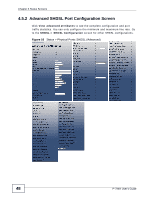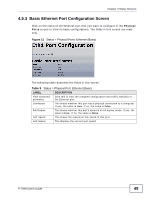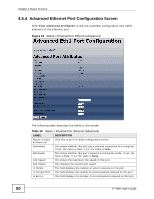ZyXEL P-794H User Guide - Page 53
Event Log Screen
 |
View all ZyXEL P-794H manuals
Add to My Manuals
Save this manual to your list of manuals |
Page 53 highlights
Chapter 4 Status Screens 4.9 Event Log Screen A log is a message about an event that occurred on your P-794H. Use the Event Log screen to see the logs for the categories that you select. Click Status > Event Log to show the following screen. Figure 15 Status > Event Log The following table describes the fields in this screen. Table 13 Status > Event Log LABEL Time Event Clear these entries Select a log DESCRIPTION This field displays the time the log was recorded. This field states the reason for the log. Click this to delete all the logs. Select the type of log that you want to view from the drop-down list box: All events: Select this to show the logs of all events occurred. Configuration errors: Select this to show error messages of configuration(s) which the system does not allow. Syslog messages: Shows all messages of system actions other than configuration errors. Click the View button to display the logs in the Showing all events section. P-794H User's Guide 53