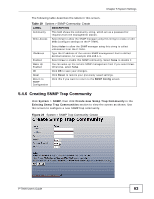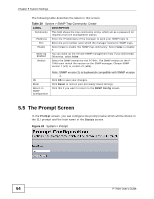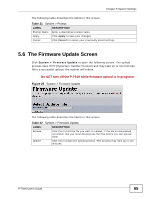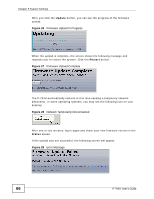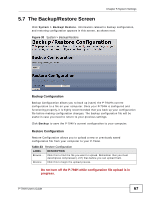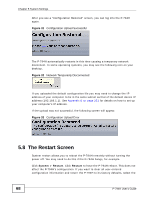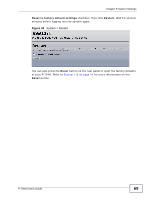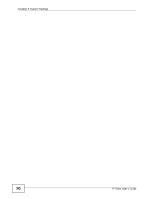ZyXEL P-794H User Guide - Page 65
The Firmware Update Screen
 |
View all ZyXEL P-794H manuals
Add to My Manuals
Save this manual to your list of manuals |
Page 65 highlights
Chapter 5 System Settings The following table describes the labels in this screen. Table 21 System > Prompt LABEL DESCRIPTION Prompt Name Enter a descriptive prompt name. Apply Click Apply to save your changes. Cancel Click Cancel to restore your previously saved settings. 5.6 The Firmware Update Screen Click System > Firmware Update to open the following screen. The upload process uses HTTP (Hypertext Transfer Protocol) and may take up to two minutes. After a successful upload, the system will reboot. Do NOT turn off the P-794H while firmware upload is in progress! Figure 25 System > Firmware Update The following table describes the labels in this screen. Table 22 System > Firmware Update LABEL DESCRIPTION Browse... Click this to find the file you want to upload. If the file is compressed, remember that you must decompress the files before you can upload them. Update Click this to begin the upload process. This process may take up to two minutes. P-794H User's Guide 65