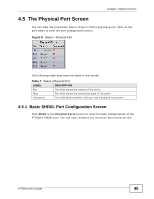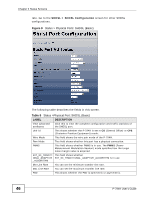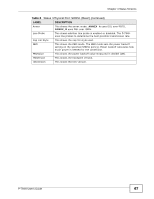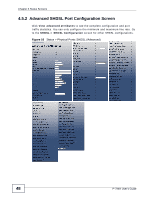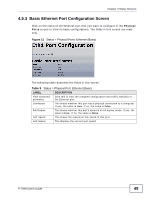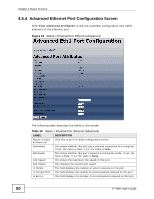ZyXEL P-794H User Guide - Page 49
Basic Ethernet Port Configuration Screen, Table 9
 |
View all ZyXEL P-794H manuals
Add to My Manuals
Save this manual to your list of manuals |
Page 49 highlights
Chapter 4 Status Screens 4.5.3 Basic Ethernet Port Configuration Screen Click on the name of the Ethernet port that you want to configure in the Physical Ports screen to view its basic configurations. The fields in this screen are readonly. Figure 11 Status > Physical Ports: Ethernet (Basic) The following table describes the fields in this screen. Table 9 Status > Physical Port: Ethernet (Basic) LABEL View advanced attributes DESCRIPTION Click this to view the complete configuration and traffic statistics of the Ethernet port. Connected This shows whether this port has a physical connection to a computer. If yes, the value is true. If no, the value is false. Full Duplex This shows whether this port's speed is in full duplex mode. If yes, the value is true. If no, the value is false. Link Speed This shows the maximum link speed of this port. Link Status This displays the current port speed. P-794H User's Guide 49