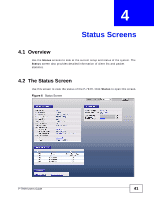ZyXEL P-794H User Guide - Page 36
Connect the P-794Hs, 3.3 Configuring Static Route for Routing to Another Network
 |
View all ZyXEL P-794H manuals
Add to My Manuals
Save this manual to your list of manuals |
Page 36 highlights
Chapter 3 Tutorials 5 Click Apply to save your settings. 3.2.3 Connect the P-794Hs 1 Connect the DSL ports of the CO to the DSL ports of the CPE with the provided telephone wires. The DSL lights will be blinking. Wait for 1-2 minutes as the P794Hs establish the connection. The DSL lights will stop blinking once the connection is successful. 2 To test the connection, you can ping the CPE from the CO or the other way around. If there is response, the connection is ready. If there is no response, check your DSL connections and also see if the SHDSL screen settings of the CPE are the same as the CO's. 3 The computer on the CPE's LAN side should be able to have Internet access through the CO (if the CO has Internet access). 3.3 Configuring Static Route for Routing to Another Network In order to extend your Intranet and control traffic flowing directions, you may connect a router to the P-794H's LAN. The router may be used to separate two department networks. This tutorial shows how to configure a static routing rule for two network routings. In the following figure, router R is connected to the P-794H's LAN. R connects to two networks, N1 (192.168.1.x/24) and N2 (192.168.10.x/24). If you want to 36 P-794H User's Guide