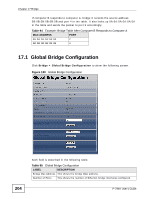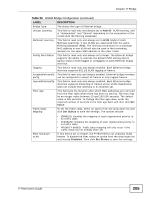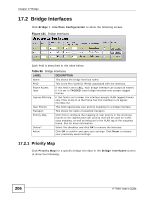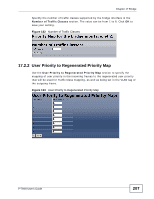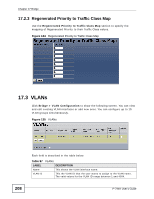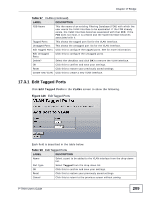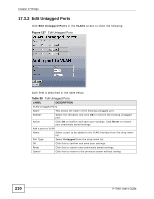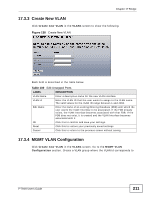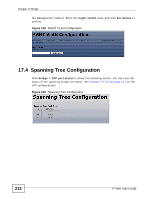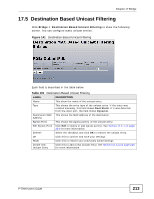ZyXEL P-794H User Guide - Page 208
Regenerated Priority to Traffic Class Map, 17.3 VLANs
 |
View all ZyXEL P-794H manuals
Add to My Manuals
Save this manual to your list of manuals |
Page 208 highlights
Chapter 17 Bridge 17.2.3 Regenerated Priority to Traffic Class Map Use the Regenerated Priority to Traffic Class Map section to specify the mapping of Regenerated Priority to their Traffic Class values. Figure 134 Regenerated Priority to Traffic Class Map 17.3 VLANs Click Bridge > VLAN Configuration to show the following screen. You can view and edit existing VLAN interfaces or add new ones. You can configure up to 15 VLAN groups simultaneously. Figure 135 VLANs Each field is described in the table below. Table 97 VLANs LABEL DESCRIPTION Name This shows the VLAN interface name. VLAN Id This the VLAN ID that the user wants to assign to the VLAN name. The valid values for the VLAN ID range between 1 and 4094. 208 P-794H User's Guide

Chapter 17 Bridge
P-794H User’s Guide
208
17.2.3
Regenerated Priority to Traffic Class Map
Use the
Regenerated Priority to Traffic Class Map
section to specify the
mapping of Regenerated Priority to their Traffic Class values.
Figure 134
Regenerated Priority to Traffic Class Map
17.3
VLANs
Click
Bridge > VLAN Configuration
to show the following screen. You can view
and edit existing VLAN interfaces or add new ones. You can configure up to 15
VLAN groups simultaneously.
Figure 135
VLANs
Each field is described in the table below.
Table 97
VLANs
LABEL
DESCRIPTION
Name
This shows the VLAN interface name.
VLAN Id
This the VLAN ID that the user wants to assign to the VLAN name.
The valid values for the VLAN ID range between 1 and 4094.