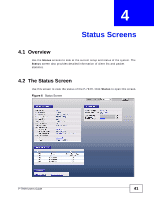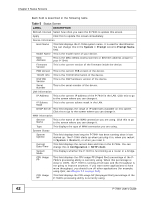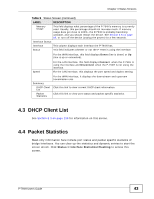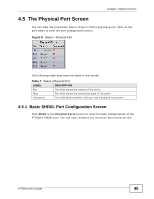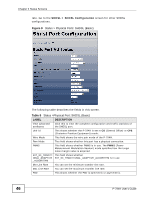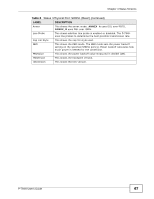ZyXEL P-794H User Guide - Page 42
Status Screen, LABEL, DESCRIPTION
 |
View all ZyXEL P-794H manuals
Add to My Manuals
Save this manual to your list of manuals |
Page 42 highlights
Chapter 4 Status Screens Each field is described in the following table. Table 5 Status Screen LABEL DESCRIPTION Refresh Interval Select how often you want the P-794H to update this screen. Apply Click this to update this screen immediately. Device Information Host Name This field displays the P-794H system name. It is used for identification. You can change this in the System > Prompt screen's Prompt Name field. Model Name This is the model name of your device. MAC Address This is the MAC (Media Access Control) or Ethernet address unique to your P-794H. Firmware Version This is the current version of the firmware inside the device. PCB Version This is the current PCB version of the device. TXCVR Info This is the TXCVR information of the device. DSP HW Version This is the DSP hardware version of the device. Serial Number This is the serial number of the device. LAN Information IP Address This is the current IP address of the P-794H in the LAN. Click this to go to the screen where you can change it. IP Subnet Mask This is the current subnet mask in the LAN. DHCP Server This field displays the range of IP addresses available on this subnet. Click this to go to the screen where you can change it. WAN Information Service Name This is the name of the WAN connection you are using. Click this to go to the screen where you can change it. Type This displays the type of WAN connection you are using. System Status System Uptime This field displays how long the P-794H has been running since it last started up. The P-794H starts up when you plug it in, when you restart it (System > Restart), or when you reset it. Current Date/Time This field displays the current date and time in the P-794H. You can change this in Configuration > SNTP client. System Mode This displays whether the P-794H is functioning as a router or a bridge. CPU Usage PP This field displays the CPU usage PP (Paged Pool) percentage of the P794H's processing ability is currently using. When this percentage is close to 100%, the P-794H is running at full load, and the throughput is not going to improve anymore. If you want some applications to have more throughput, you should turn off other applications (for example, using QoS; see Chapter 14 on page 163). CPU Usage NP This field displays the CPU usage NP (Nonpaged Pool) percentage of the P-794H's processing ability is currently using. 42 P-794H User's Guide