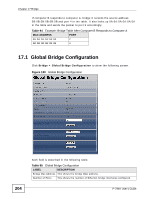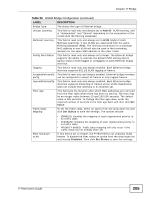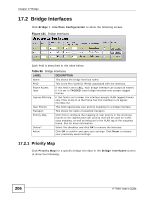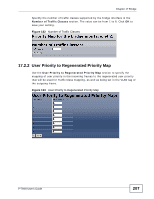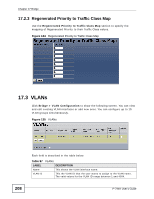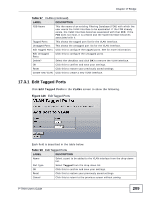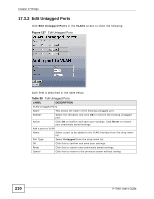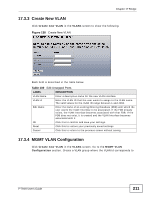ZyXEL P-794H User Guide - Page 206
Bridge Interfaces, 17.2.1 Priority Map, Configuration, Priority Map
 |
View all ZyXEL P-794H manuals
Add to My Manuals
Save this manual to your list of manuals |
Page 206 highlights
Chapter 17 Bridge 17.2 Bridge Interfaces Click Bridge > Interface Configuration to show the following screen. Figure 131 Bridge Interfaces Each field is described in the table below. Table 96 Bridge Interfaces LABEL DESCRIPTION Name This shows the bridge interface name. PVID This is the Port VLAN ID (PVID) associated with the interface. Frame Access Type If this field is set to ALL, each bridge interface can accept all frames. If it is set to TAGGED, each bridge interface only accepts tagged frames. Ingress Filtering If this field is set to true, the interface accepts VLAN tagged frames only if the VLAN ID in the frame has this interface in its egress interface list. User Priority This field regenerates user-priority mapping for a bridge interface. Transport This shows the name of attached transport. Priority Map Click this to configure the mapping of user priority in the incoming frames to the regenerated user priority that will be used for traffic class mapping, as well as being set in the VLAN tag of the outgoing frame. See for more information. Delete? Select the checkbox and click OK to remove the interface. Action Click OK to confirm and save your settings. Click Reset to restore your previously saved settings. 17.2.1 Priority Map Click Priority Map for a specific bridge interface in the Bridge Interfaces screen to show the following. 206 P-794H User's Guide