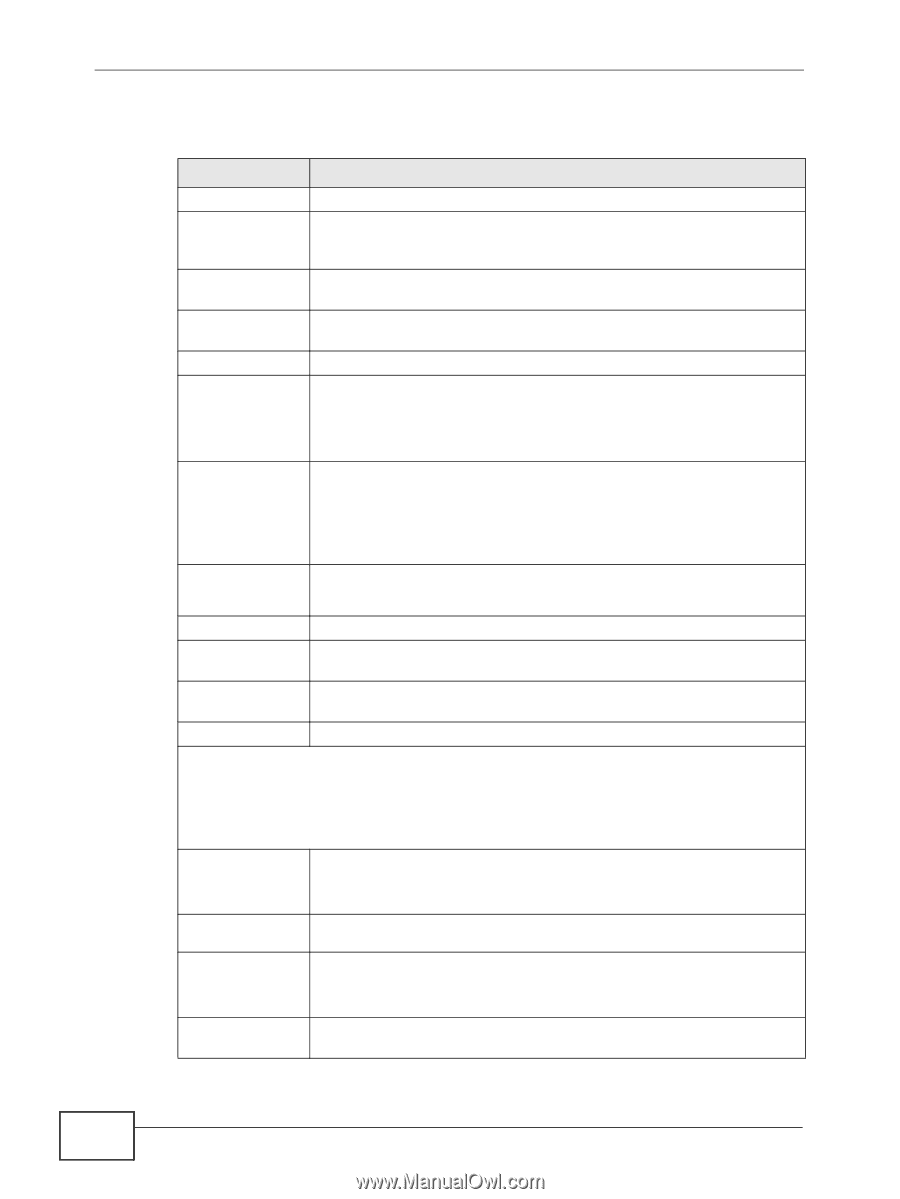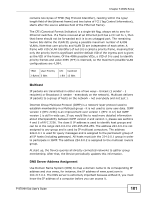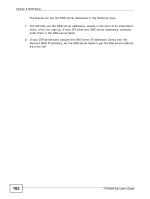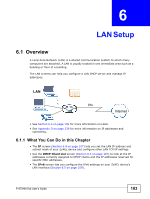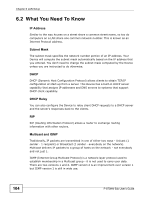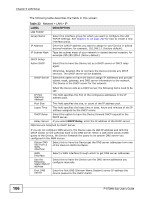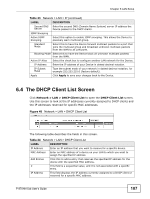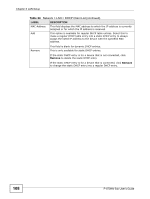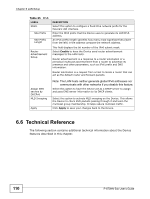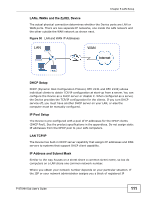ZyXEL P-870MH-C1 User Guide - Page 106
Table 23, Network > LAN > IP
 |
View all ZyXEL P-870MH-C1 manuals
Add to My Manuals
Save this manual to your list of manuals |
Page 106 highlights
Chapter 6 LAN Setup The following table describes the fields in this screen. Table 23 Network > LAN > IP LABEL DESCRIPTION LAN TCP/IP Group Name Select the interface group for which you want to configure the LAN TCP/IP settings. See Chapter 21 on page 247 for how to create a new interface group. IP Address Enter the LAN IP address you want to assign to your Device in dotted decimal notation, for example, 192.168.1.1 (factory default). IP Subnet Mask Type the subnet mask of your network in dotted decimal notation, for example 255.255.255.0 (factory default). DHCP Setup Active DHCP Select this to have the Device act as a DHCP server or DHCP relay agent. DHCP Server Otherwise, deselect this to not have the Device provide any DHCP services. The DHCP server will be disabled. Select this option to have the Device assign IP addresses and provide subnet mask, gateway, and DNS server information to the network. The Device is the DHCP server for the network. When the Device acts as a DHCP server, the following items need to be set: IP Pool Starting Address This field specifies the first of the contiguous addresses in the IP address pool. Pool Size This field specifies the size, or count of the IP address pool. Lease Time This field specifies the lease time in days, hours and minutes of the IP address assigned by the DHCP server. DHCP Relay Select this option to have the Device forward DHCP request to the DHCP server. Relay Server If you select DHCP Relay, enter the IP address of the DHCP server. DNS Servers Assigned by DHCP Server If you do not configure DNS servers, the Device uses its LAN IP address and tells the DHCP clients on the LAN that itself is the DNS server. When a LAN client sends a DNS query to the Device, the Device forwards the query to its system DNS server you configured in the WAN screen. Obtain DNS info from a WAN interface: Select this to have the Device get the DNS server addresses from one of the Device's WAN interfaces. WAN Interface Select a WAN interface through which to get DNS server addresses. Use the following Static DNS IP address Select this to have the Device use the DNS server addresses you configure manually. First DNS Server Enter the first DNS (Domain Name System) server IP address the Device passes to the DHCP clients. 106 P-870HN-5xb User's Guide