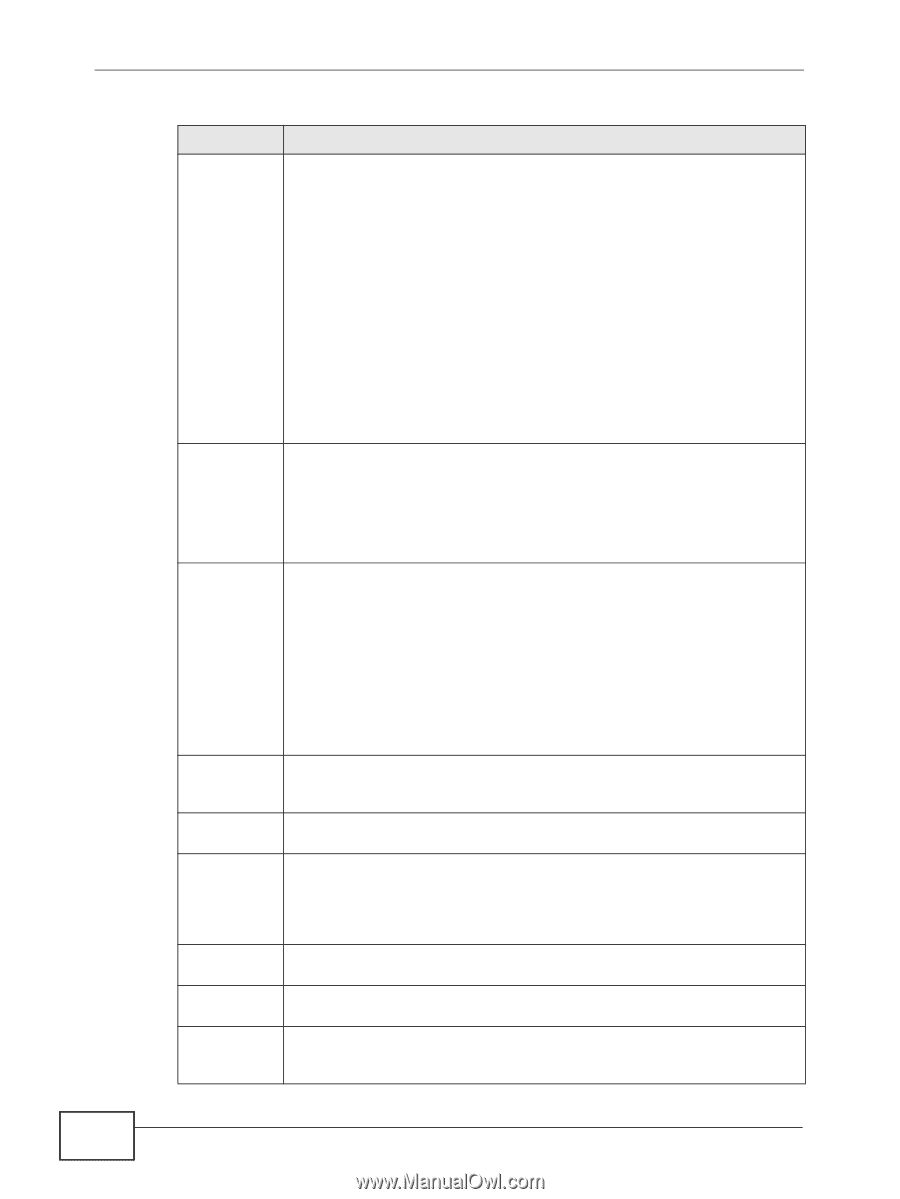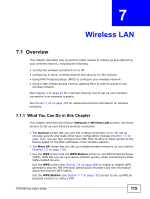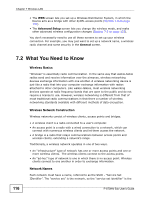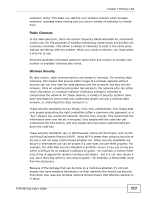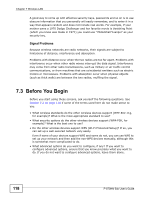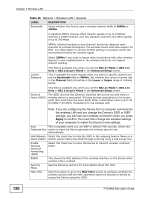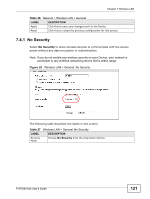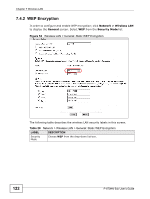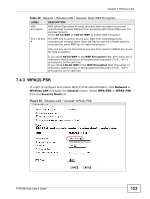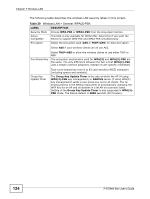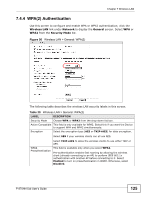ZyXEL P-870MH-C1 User Guide - Page 120
Apply, Table 26, Network > Wireless LAN > General
 |
View all ZyXEL P-870MH-C1 manuals
Add to My Manuals
Save this manual to your list of manuals |
Page 120 highlights
Chapter 7 Wireless LAN Table 26 Network > Wireless LAN > General LABEL DESCRIPTION Bandwidth Select whether the Device uses a wireless channel width of 20MHz or 40MHz. A standard 20MHz channel offers transfer speeds of up to 150Mbps whereas a 40MHz channel uses two standard channels and offers speeds of up to 300 Mbps. 40MHz (channel bonding or dual channel) bonds two adjacent radio channels to increase throughput. The wireless clients must also support 40 MHz. It is often better to use the 20 MHz setting in a location where the environment hinders the wireless signal. Select 20MHz if you want to lessen radio interference with other wireless devices in your neighborhood or the wireless clients do not support channel bonding. Control Sideband This field is available only when you set the 802.11 Mode to 802.11n Only or 802.11b/g/n Mixed in the Advanced Setup screen. This is available for some regions when you select a specific channel and set the Bandwidth field to 40MHz. Set whether the control channel (set in the Channel field) should be in the Lower or Upper range of channel bands. This field is available only when you set the 802.11 Mode to 802.11n Only or 802.11b/g/n Mixed in the Advanced Setup screen. Network Name (SSID) The SSID (Service Set IDentity) identifies the service set with which a wireless device is associated. Wireless devices associating to the access point (AP) must have the same SSID. Enter a descriptive name (up to 32 printable 7-bit ASCII characters) for the wireless LAN. Note: If you are configuring the Device from a computer connected to the wireless LAN and you change the Device's SSID or WEP settings, you will lose your wireless connection when you press Apply to confirm. You must then change the wireless settings of your computer to match the Device's new settings. Auto This is available when you use WEP or WPA(2)-PSK security. Select this Generate Key option to have the Device generate the wireless security key automatically. Hide Network Select this check box to hide the SSID in the outgoing beacon frame so a Name (SSID) station cannot obtain the SSID through scanning using a site survey tool. Enable Wireless Multicast Forwarding (WMF) Select this check box to allow the Device to transmit wireless multicast traffic. BSSID This shows the MAC address of the wireless interface on the Device when wireless LAN is enabled. Security Mode See the following sections for more details about this field. MAC Filter Click this button to go to the MAC Filter screen to configure whether the wireless devices with the MAC addresses listed are allowed or denied to access the Device using this SSID. 120 P-870HN-5xb User's Guide