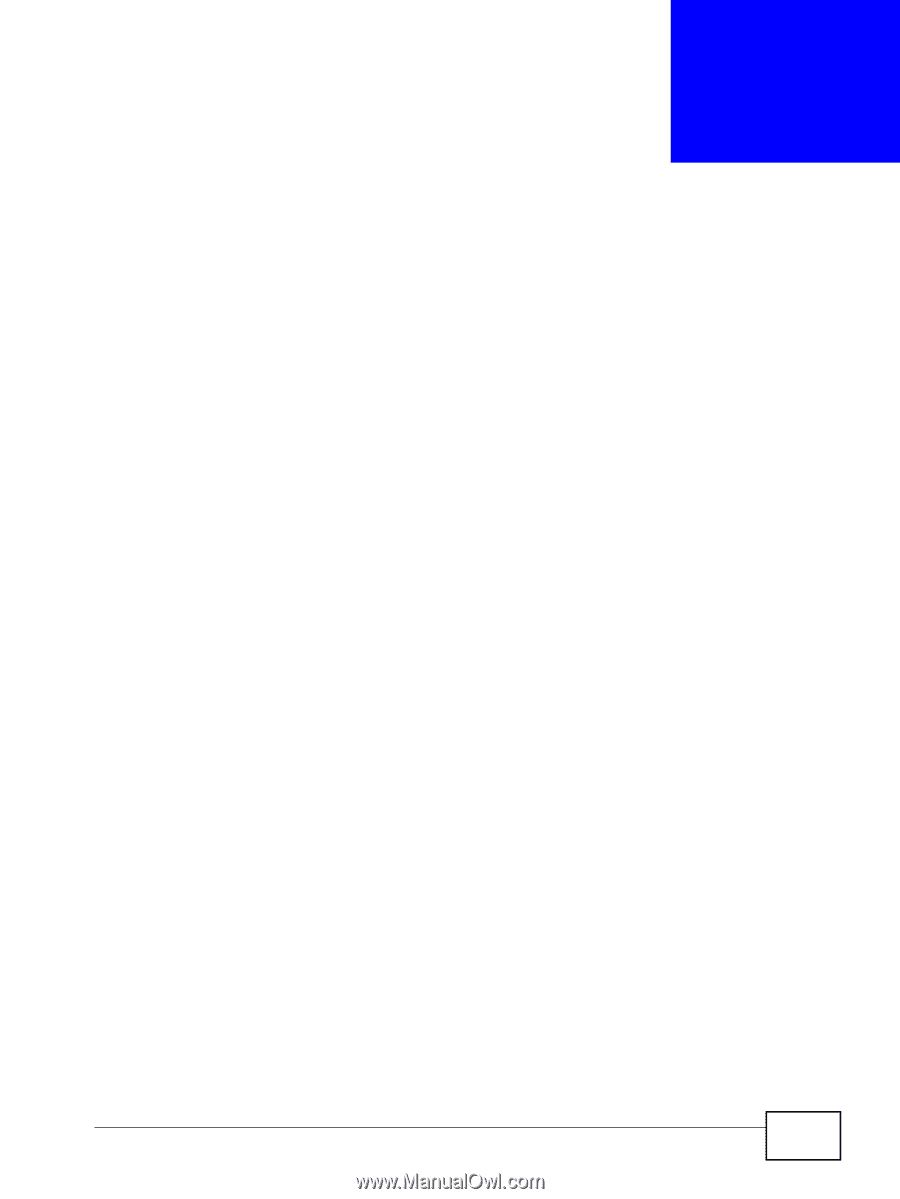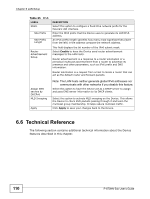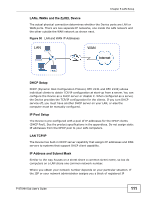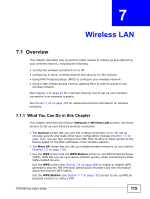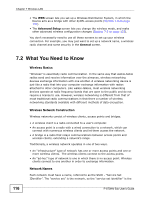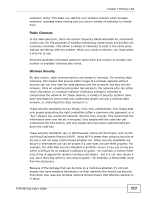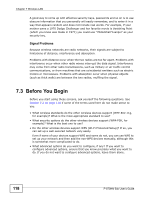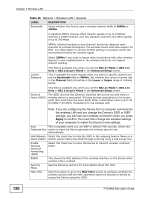ZyXEL P-870MH-C1 User Guide - Page 115
Wireless LAN, 7.1 Overview, 7.1.1 What You Can Do in
 |
View all ZyXEL P-870MH-C1 manuals
Add to My Manuals
Save this manual to your list of manuals |
Page 115 highlights
CHAPTER 7 Wireless LAN 7.1 Overview This chapter describes how to perform tasks related to setting up and optimizing your wireless network, including the following. • Turning the wireless connection on or off. • Configuring a name, wireless channel and security for the network. • Using WiFi Protected Setup (WPS) to configure your wireless network. • Using a MAC (Media Access Control) address filter to restrict access to the wireless network. See Chapter 2 on page 27 for a tutorial showing how to set up your wireless connection in an example scenario. See Section 7.10 on page 135 for advanced technical information on wireless networks. 7.1.1 What You Can Do in this Chapter This chapter describes the Device's Network > Wireless LAN screens. Use these screens to set up your Device's wireless connection. • The General screen lets you turn the wireless connection on or off, set up wireless security and make other basic configuration changes (Section 7.4 on page 119). You can also configure the MAC filter to allow or block access to the Device based on the MAC addresses of the wireless stations. • The More AP screen lets you set up multiple wireless networks on your Device (Section 7.5 on page 128). • Use the WPS screen and the WPS Station screen to use WiFi Protected Setup (WPS). WPS lets you set up a secure network quickly, when connecting to other WPS-enabled devices. Use the WPS screen (see Section 7.6 on page 129) to enable or disable WPS, generate a security PIN (Personal Identification Number) and see information about the Device's WPS status. Use the WPS Station (see Section 7.7 on page 130) screen to set up WPS by pressing a button or using a PIN. P-870HN-5xb User's Guide 115