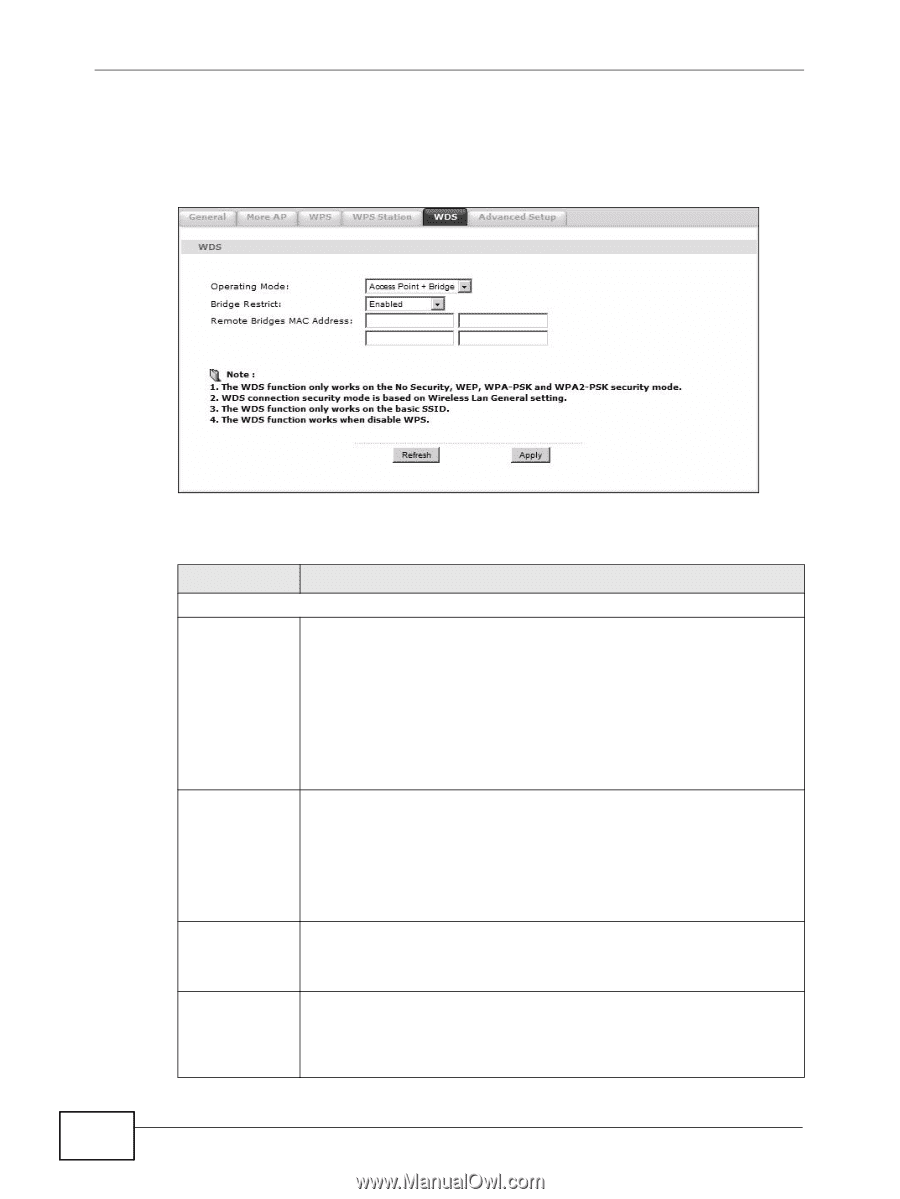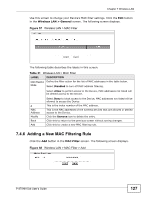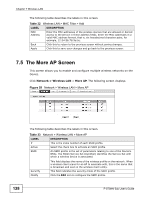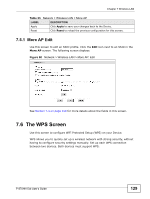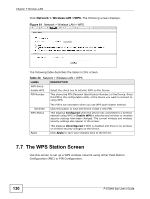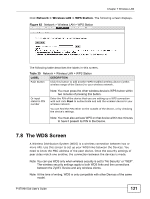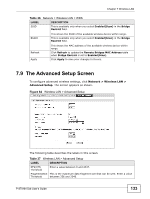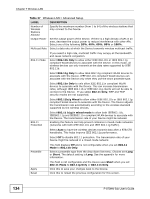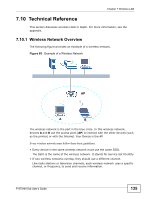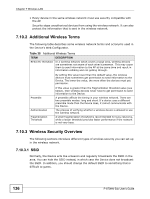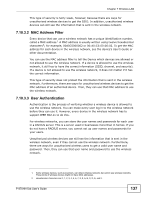ZyXEL P-870MH-C1 User Guide - Page 132
Table 36, Network > Wireless LAN > WDS, No Security
 |
View all ZyXEL P-870MH-C1 manuals
Add to My Manuals
Save this manual to your list of manuals |
Page 132 highlights
Chapter 7 Wireless LAN Click Network > Wireless LAN > WDS. The following screen displays. WDS is turned on and this screen is configurable when the ZyXEL Device's wireless security mode is No Security or WEP. Figure 63 Network > Wireless LAN > WDS 132 The following table describes the labels in this screen. Table 36 Network > Wireless LAN > WDS LABEL DESCRIPTION WDS Operating Mode Select the operating mode for your Device. Bridge Restrict • Access Point + Bridge - The Device functions as a bridge and access point simultaneously. • Wireless Bridge - The Device acts as a wireless network bridge and establishes wireless links with other APs. In this mode, clients cannot connect to the Device wirelessly. You need to know the MAC address of the peer device, which must be of the same model and also WDS-enabled. The Device can establish up to four wireless links with other APs. This field is available only when you set operating mode to Access Point + Bridge. Select Enabled to turn on WDS and enter the peer device's MAC address manually in the table below. Select Enabled(Scan) to turn on WDS, search and display the available APs within range in the table below. Remote Bridges Enter the MAC address of the peer device that your Device wants to MAC Address make a bridge connection with. You can connect to up to 4 peer devices. This is available only when you select Enabled(Scan) in the Bridge Restrict field. Select the check box and click Apply to have the Device establish a wireless link with the selected wireless device. P-870HN-5xb User's Guide