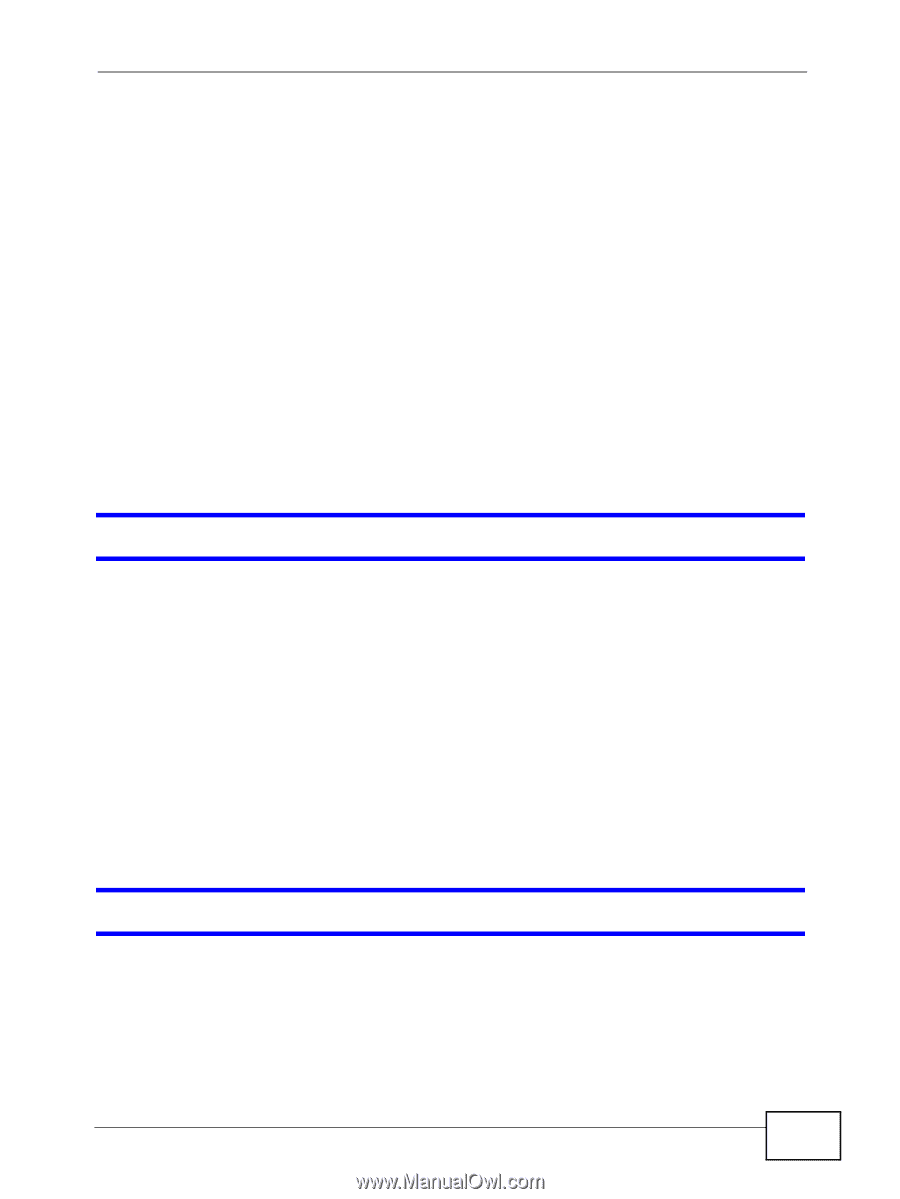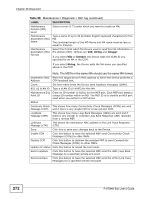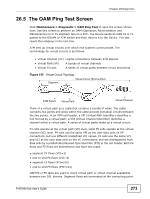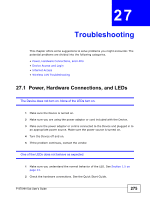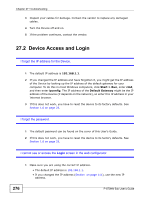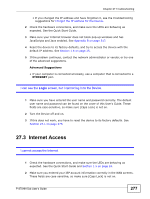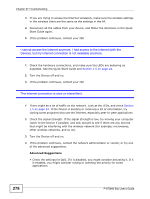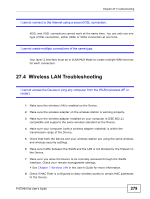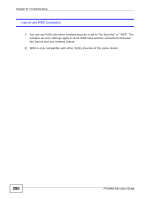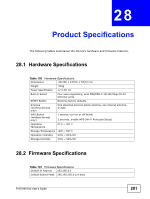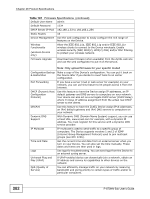ZyXEL P-870MH-C1 User Guide - Page 277
Internet Access
 |
View all ZyXEL P-870MH-C1 manuals
Add to My Manuals
Save this manual to your list of manuals |
Page 277 highlights
Chapter 27 Troubleshooting • If you changed the IP address and have forgotten it, see the troubleshooting suggestions for I forgot the IP address for the Device. 2 Check the hardware connections, and make sure the LEDs are behaving as expected. See the Quick Start Guide. 3 Make sure your Internet browser does not block pop-up windows and has JavaScripts and Java enabled. See Appendix B on page 317. 4 Reset the device to its factory defaults, and try to access the Device with the default IP address. See Section 1.6 on page 25. 5 If the problem continues, contact the network administrator or vendor, or try one of the advanced suggestions. Advanced Suggestions • If your computer is connected wirelessly, use a computer that is connected to a ETHERNET port. I can see the Login screen, but I cannot log in to the Device. 1 Make sure you have entered the user name and password correctly. The default user name and password can be found on the cover of this User's Guide. These fields are case-sensitive, so make sure [Caps Lock] is not on. 2 Turn the Device off and on. 3 If this does not work, you have to reset the device to its factory defaults. See Section 27.1 on page 275. 27.3 Internet Access I cannot access the Internet. 1 Check the hardware connections, and make sure the LEDs are behaving as expected. See the Quick Start Guide and Section 1.5 on page 24. 2 Make sure you entered your ISP account information correctly in the WAN screens. These fields are case-sensitive, so make sure [Caps Lock] is not on. P-870HN-5xb User's Guide 277