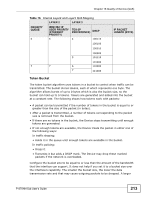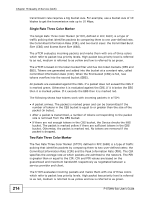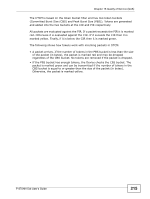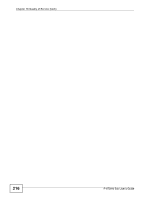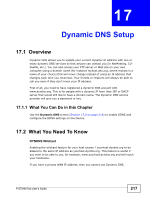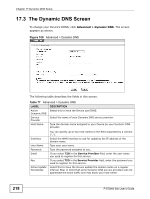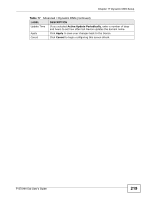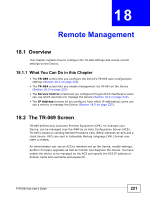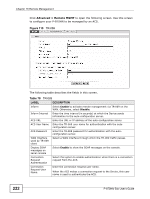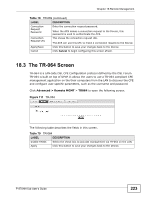ZyXEL P-870MH-C1 User Guide - Page 218
The Dynamic DNS Screen
 |
View all ZyXEL P-870MH-C1 manuals
Add to My Manuals
Save this manual to your list of manuals |
Page 218 highlights
Chapter 17 Dynamic DNS Setup 17.3 The Dynamic DNS Screen To change your Device's DDNS, click Advanced > Dynamic DNS. The screen appears as shown. Figure 109 Advanced > Dynamic DNS The following table describes the fields in this screen. Table 77 Advanced > Dynamic DNS LABEL DESCRIPTION Active Select this to have the Device use DDNS. Dynamic DNS Service Provider Select the name of your Dynamic DNS service provider. Host Name Type the domain name assigned to your Device by your Dynamic DNS provider. Interface User Name Password Email Key Active Update Periodically You can specify up to two host names in the field separated by a comma (","). Select the WAN interface to use for updating the IP address of the domain name. Type your user name. Type the password assigned to you. If you select TZO in the Service Provider field, enter the user name you used to register for this service. If you select TZO in the Service Provider field, enter the password you used to register for this service. Select this to have the Device update the domain name on a regular interval. Bear in mind that some Dynamic DNS service providers will not appreciate the extra traffic and may block your host name. 218 P-870HN-5xb User's Guide