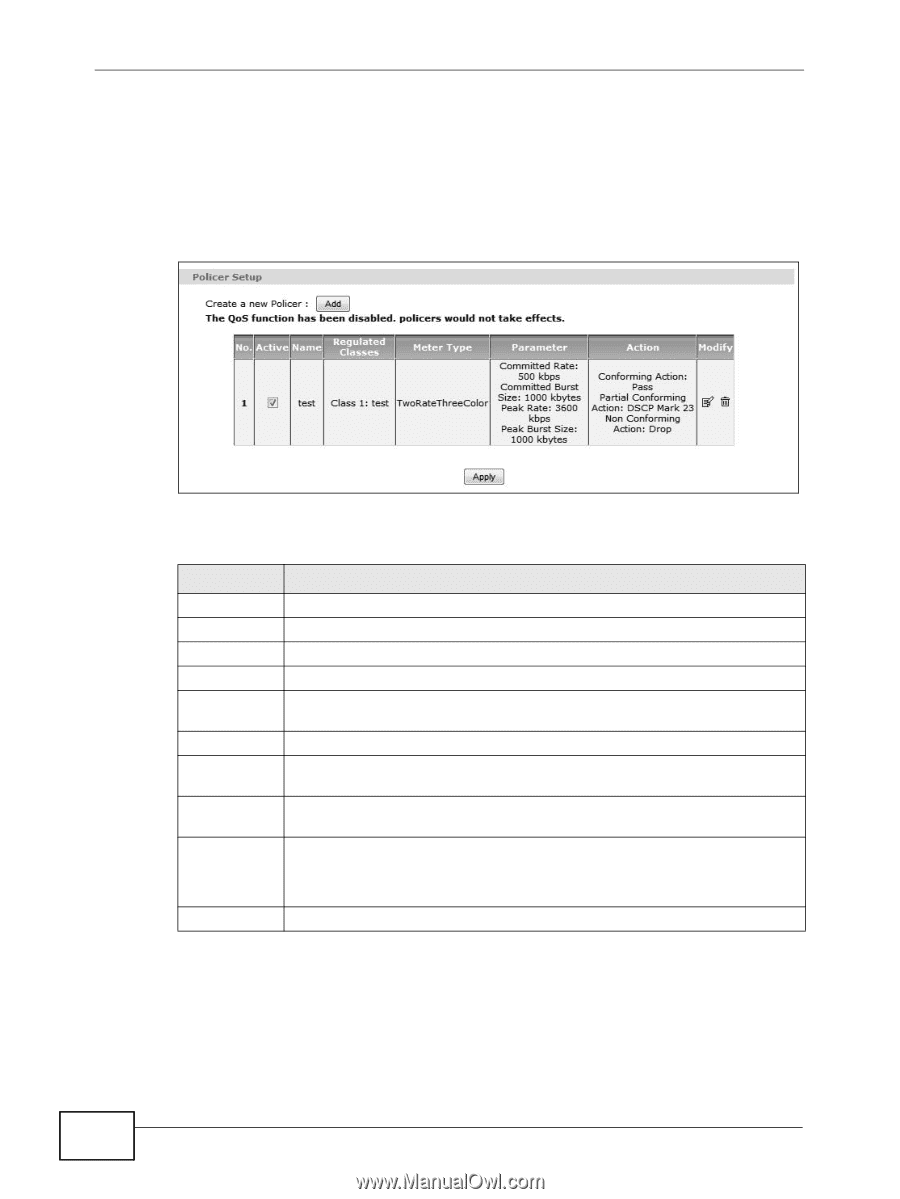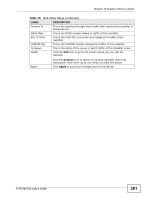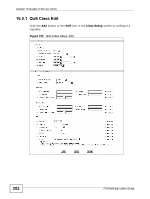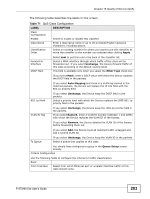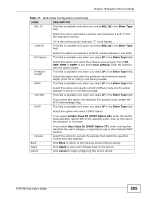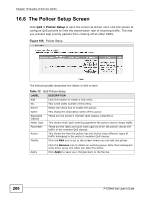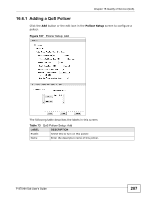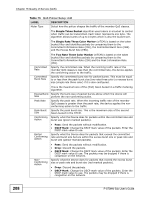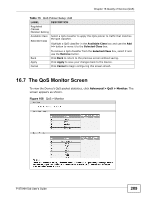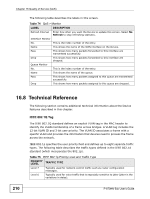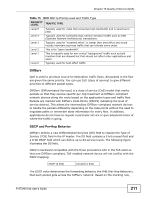ZyXEL P-870MH-C1 User Guide - Page 206
The Policer Setup Screen
 |
View all ZyXEL P-870MH-C1 manuals
Add to My Manuals
Save this manual to your list of manuals |
Page 206 highlights
Chapter 16 Quality of Service (QoS) 16.6 The Policer Setup Screen Click QoS > Policer Setup to open the screen as shown next. Use this screen to configure QoS policers to limit the transmission rate of incoming traffic. This lets you prevent high priority packets from choking off all other traffic. Figure 106 Policer Setup The following table describes the labels in this screen. Table 72 QoS Policer Setup LABEL DESCRIPTION Add Click this button to create a new entry. No. This is the index number of this entry. Active Select the check box to enable the policer. Name This shows the descriptive name of this queue. Regulated Classes These are the policer's member QoS classes (classifiers). Meter Type This shows which QoS metering algorithm the policer uses to shape traffic. Parameter These are the rates and burst sizes against which the policer checks the traffic of the member QoS classes. Action This shows the how the policer has the Device treat different types of traffic belonging to the policer's member QoS classes. Modify Click the Edit icon to go to the screen where you can edit the policer. Apply Click the Remove icon to delete an existing queue. Note that subsequent rules move up by one when you take this action. Click Apply to save your changes back to the Device. 206 P-870HN-5xb User's Guide