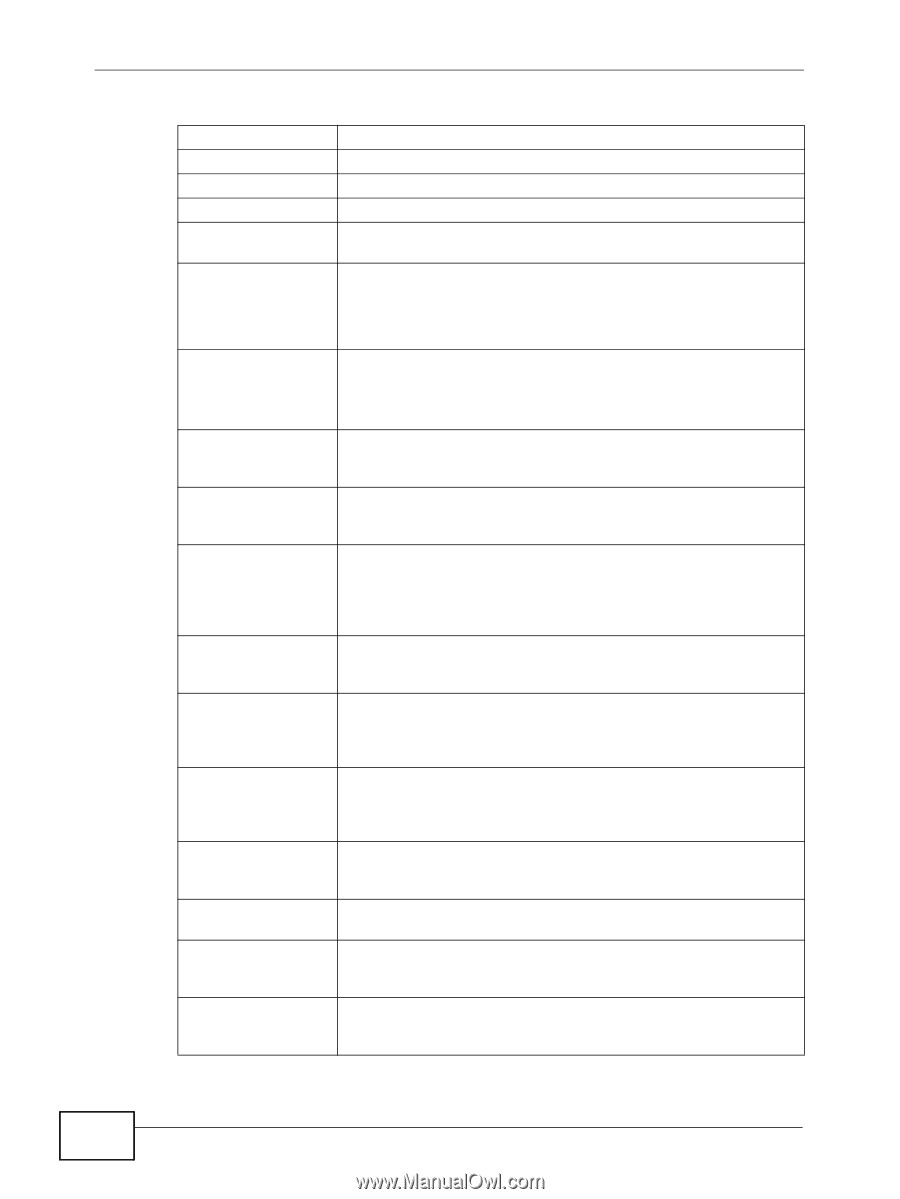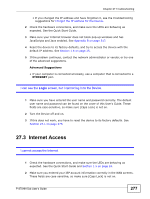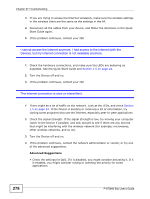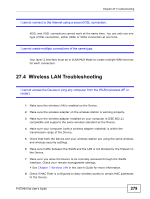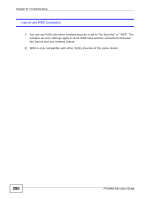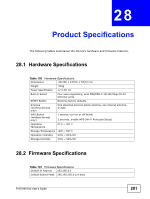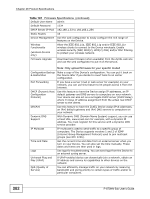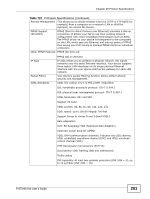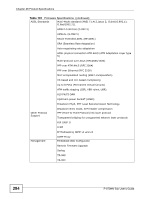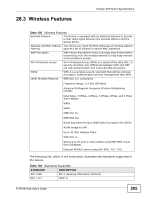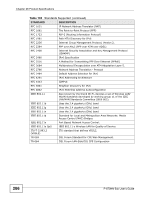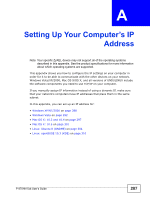ZyXEL P-870MH-C1 User Guide - Page 282
Table 101, Note: Only upload firmware for your specific model, Firmware Specifications, continued
 |
View all ZyXEL P-870MH-C1 manuals
Add to My Manuals
Save this manual to your list of manuals |
Page 282 highlights
Chapter 28 Product Specifications Table 101 Firmware Specifications (continued) Default User Name admin Default Password 1234 DHCP Server IP Pool 192.168.1.33 to 192.168.1.254 Static Routes 16 Device Management Use the web configurator to easily configure the rich range of features on the Device. Wireless Functionality (wireless devices only) Allow the IEEE 802.11b, IEEE 802.11g and/or IEEE 802.11n wireless clients to connect to the Device wirelessly. Enable wireless security (WEP, WPA(2), WPA(2)-PSK) and/or MAC filtering to protect your wireless network. Firmware Upgrade Download new firmware (when available) from the ZyXEL web site and use the web configurator to put it on the Device. Note: Only upload firmware for your specific model! Configuration Backup Make a copy of the Device's configuration. You can put it back on & Restoration the Device later if you decide to revert back to an earlier configuration. Port Forwarding If you have a server (mail or web server for example) on your network, you can use this feature to let people access it from the Internet. DHCP (Dynamic Host Configuration Protocol) Use this feature to have the Device assign IP addresses, an IP default gateway and DNS servers to computers on your network. Your device can also act as a surrogate DHCP server (DHCP Relay) where it relays IP address assignment from the actual real DHCP server to the clients. DHCPv6 Use this feature to have the ZyXEL Device assign IPv6 addresses, an IPv6 default gateway and IPv6 DNS servers to computers on your network. Dynamic DNS Support With Dynamic DNS (Domain Name System) support, you can use a fixed URL, www.zyxel.com for example, with a dynamic IP address. You must register for this service with a Dynamic DNS service provider. IP Multicast IP multicast is used to send traffic to a specific group of computers. The Device supports versions 1 and 2 of IGMP (Internet Group Management Protocol) used to join multicast groups (see RFC 2236). Time and Date Get the current time and date from an external server when you turn on your Device. You can also set the time manually. These dates and times are then used in logs. Logs Use logs for troubleshooting. You can send logs from the Device to an external syslog server. Universal Plug and Play (UPnP) A UPnP-enabled device can dynamically join a network, obtain an IP address and convey its capabilities to other devices on the network. QoS (Quality of Service) You can efficiently manage traffic on your network by reserving bandwidth and giving priority to certain types of traffic and/or to particular computers. 282 P-870HN-5xb User's Guide