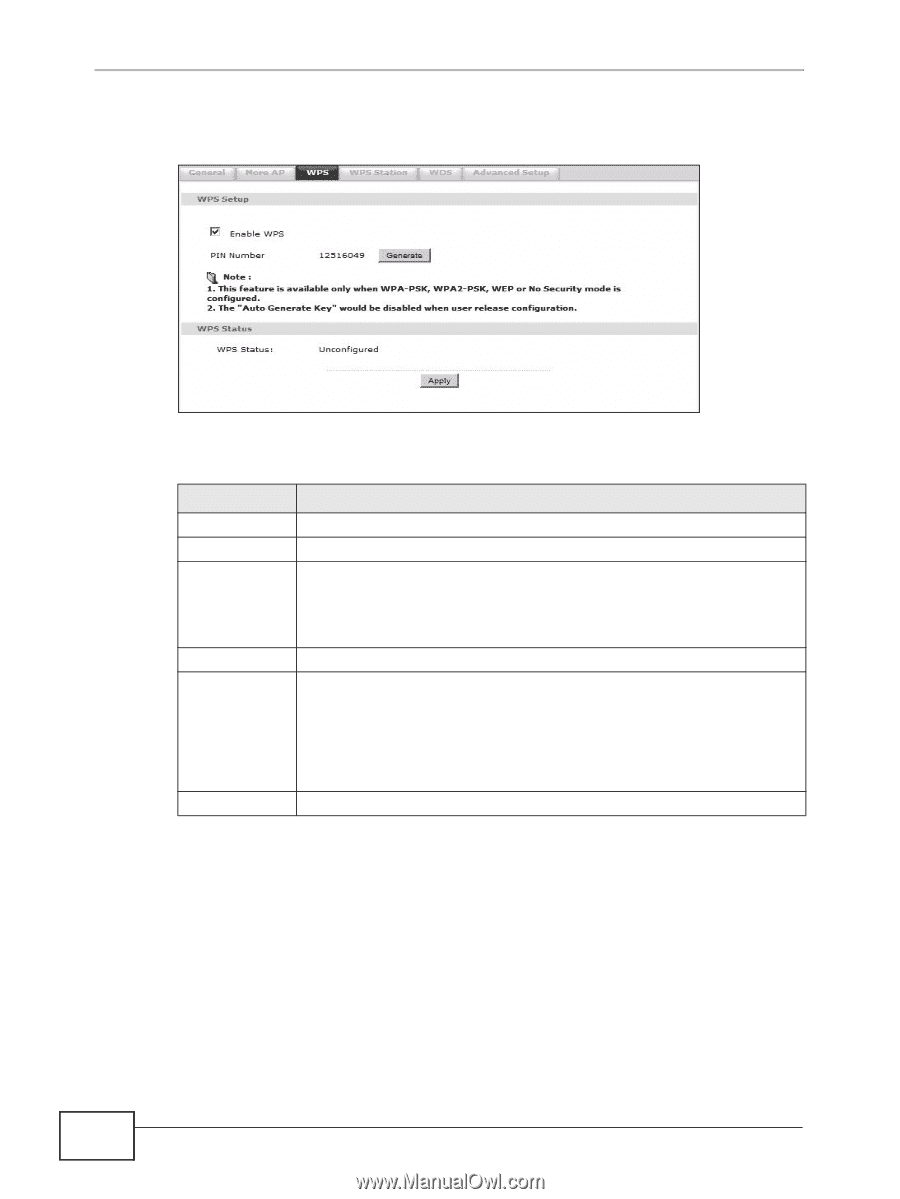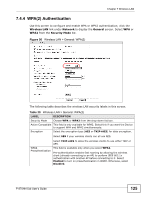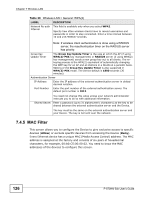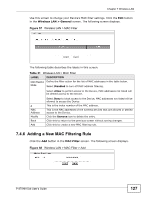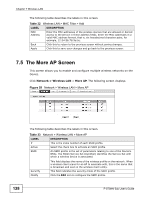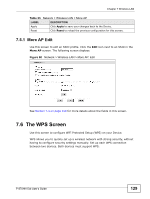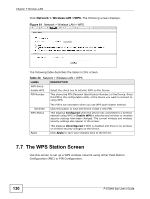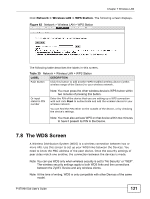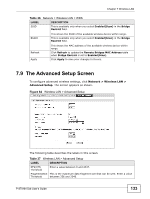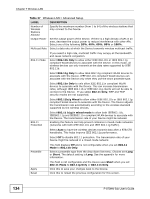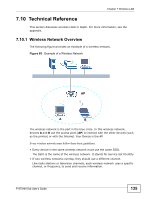ZyXEL P-870MH-C1 User Guide - Page 130
The WPS Station Screen
 |
View all ZyXEL P-870MH-C1 manuals
Add to My Manuals
Save this manual to your list of manuals |
Page 130 highlights
Chapter 7 Wireless LAN Click Network > Wireless LAN >WPS. The following screen displays. Figure 61 Network > Wireless LAN > WPS The following table describes the labels in this screen. Table 34 Network > Wireless LAN > WPS LABEL DESCRIPTION WPS Setup Enable WPS Select the check box to activate WPS on the Device. PIN Number This shows the PIN (Personal Identification Number) of the Device. Enter this PIN in the configuration utility of the device you want to connect to using WPS. Generate WPS Status The PIN is not necessary when you use WPS push-button method. Click this button to have the Device create a new PIN. This displays Configured when the Device has connected to a wireless network using WPS or Enable WPS is selected and wireless or wireless security settings have been changed. The current wireless and wireless security settings also appear in the screen. Apply This displays Unconfigured if WPS is disabled and there is no wireless or wireless security changes on the Device. Click Apply to save your changes back to the Device. 7.7 The WPS Station Screen Use this screen to set up a WPS wireless network using either Push Button Configuration (PBC) or PIN Configuration. 130 P-870HN-5xb User's Guide