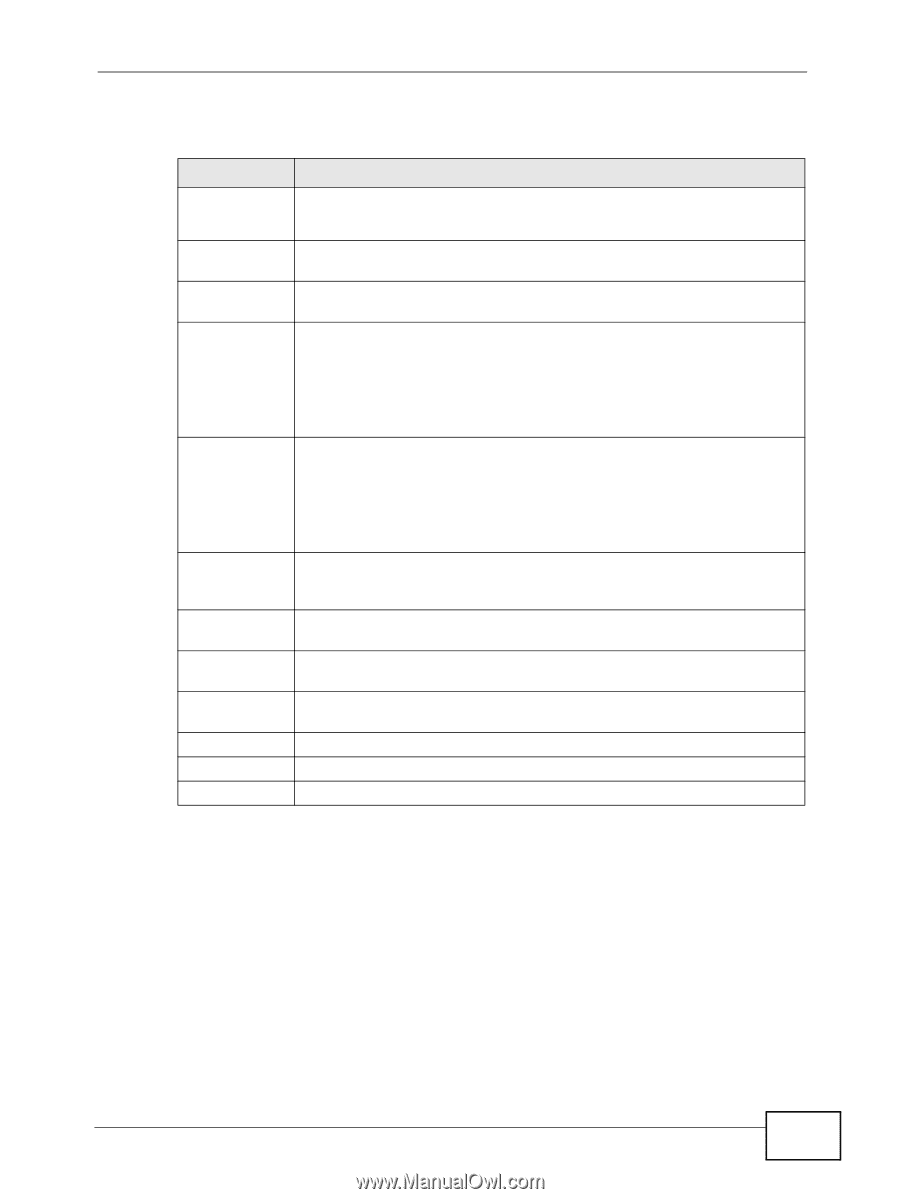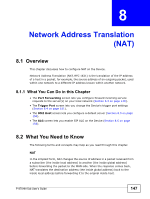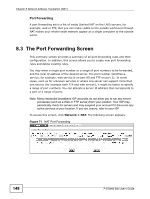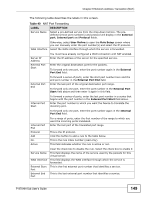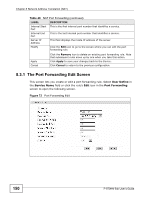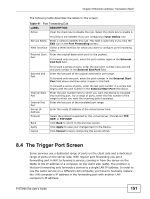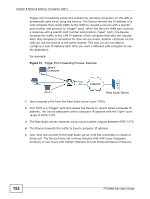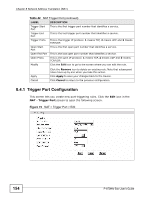ZyXEL P-870MH-C1 User Guide - Page 151
The Trigger Port Screen
 |
View all ZyXEL P-870MH-C1 manuals
Add to My Manuals
Save this manual to your list of manuals |
Page 151 highlights
Chapter 8 Network Address Translation (NAT) The following table describes the labels in this screen. Table 41 Port Forwarding Edit LABEL DESCRIPTION Active Clear the check box to disable the rule. Select the check box to enable it. Service Name WAN Interface External Start Port This field is not editable if you are configuring a User Define rule. Enter a name to identify this rule. This field is read-only if you click the Edit icon in the Port Forwarding screen. Select a WAN interface for which you want to configure port forwarding rules. Enter the original destination port for the packets. To forward only one port, enter the port number again in the External End Port field. External End Port To forward a series of ports, enter the start port number here and the end port number in the External End Port field. Enter the last port of the original destination port range. To forward only one port, enter the port number in the External Start Port field above and then enter it again in this field. Internal Start Port Internal End Port Server IP Address Protocol Back Apply Cancel To forward a series of ports, enter the last port number in a series that begins with the port number in the External Start Port field above. Enter the port number here to which you want the Device to translate the incoming port. For a range of ports, enter the first number of the range to which you want the incoming ports translated. Enter the last port of the translated port range. Enter the inside IP address of the virtual server here. Select the protocol supported by this virtual server. Choices are TCP, UDP, or TCP/UDP. Click Back to return to the previous screen. Click Apply to save your changes back to the Device. Click Cancel to begin configuring this screen afresh. 8.4 The Trigger Port Screen Some services use a dedicated range of ports on the client side and a dedicated range of ports on the server side. With regular port forwarding you set a forwarding port in NAT to forward a service (coming in from the server on the WAN) to the IP address of a computer on the client side (LAN). The problem is that port forwarding only forwards a service to a single LAN IP address. In order to use the same service on a different LAN computer, you have to manually replace the LAN computer's IP address in the forwarding port with another LAN computer's IP address. P-870HN-5xb User's Guide 151