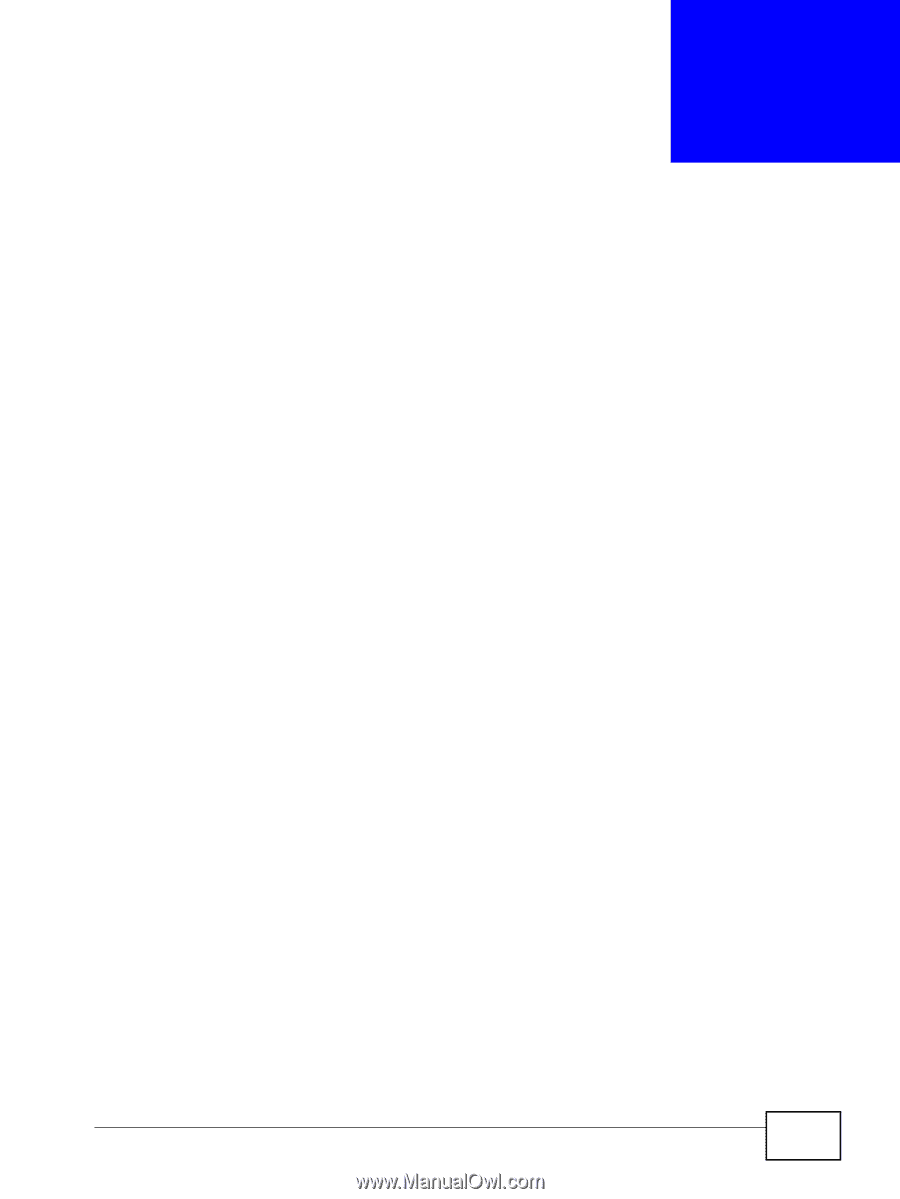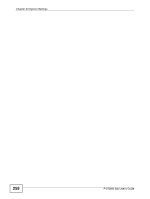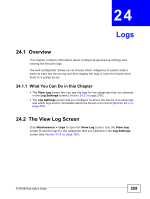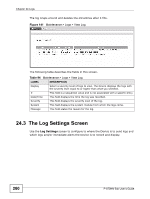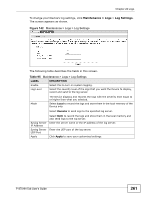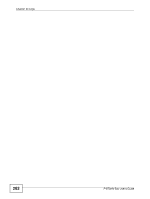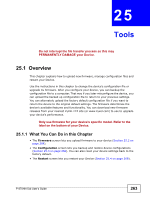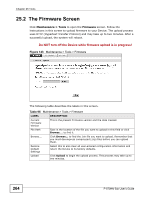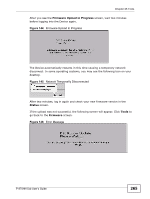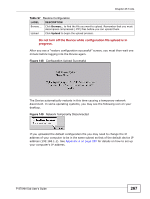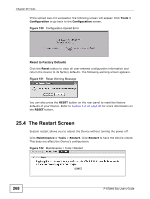ZyXEL P-870MH-C1 User Guide - Page 263
Tools, 25.1 Overview, 25.1.1 What You Can Do in
 |
View all ZyXEL P-870MH-C1 manuals
Add to My Manuals
Save this manual to your list of manuals |
Page 263 highlights
CHAPTER 25 Tools Do not interrupt the file transfer process as this may PERMANENTLY DAMAGE your Device. 25.1 Overview This chapter explains how to upload new firmware, manage configuration files and restart your Device. Use the instructions in this chapter to change the device's configuration file or upgrade its firmware. After you configure your device, you can backup the configuration file to a computer. That way if you later misconfigure the device, you can upload the backed up configuration file to return to your previous settings. You can alternately upload the factory default configuration file if you want to return the device to the original default settings. The firmware determines the device's available features and functionality. You can download new firmware releases from your nearest ZyXEL FTP site (or www.zyxel.com) to use to upgrade your device's performance. Only use firmware for your device's specific model. Refer to the label on the bottom of your Device. 25.1.1 What You Can Do in this Chapter • The Firmware screen lets you upload firmware to your device (Section 25.2 on page 264). • The Configuration screen lets you backup and restore device configurations (Section 25.3 on page 266). You can also reset your device settings back to the factory default. • The Restart screen lets you restart your Device (Section 25.4 on page 268). P-870HN-5xb User's Guide 263