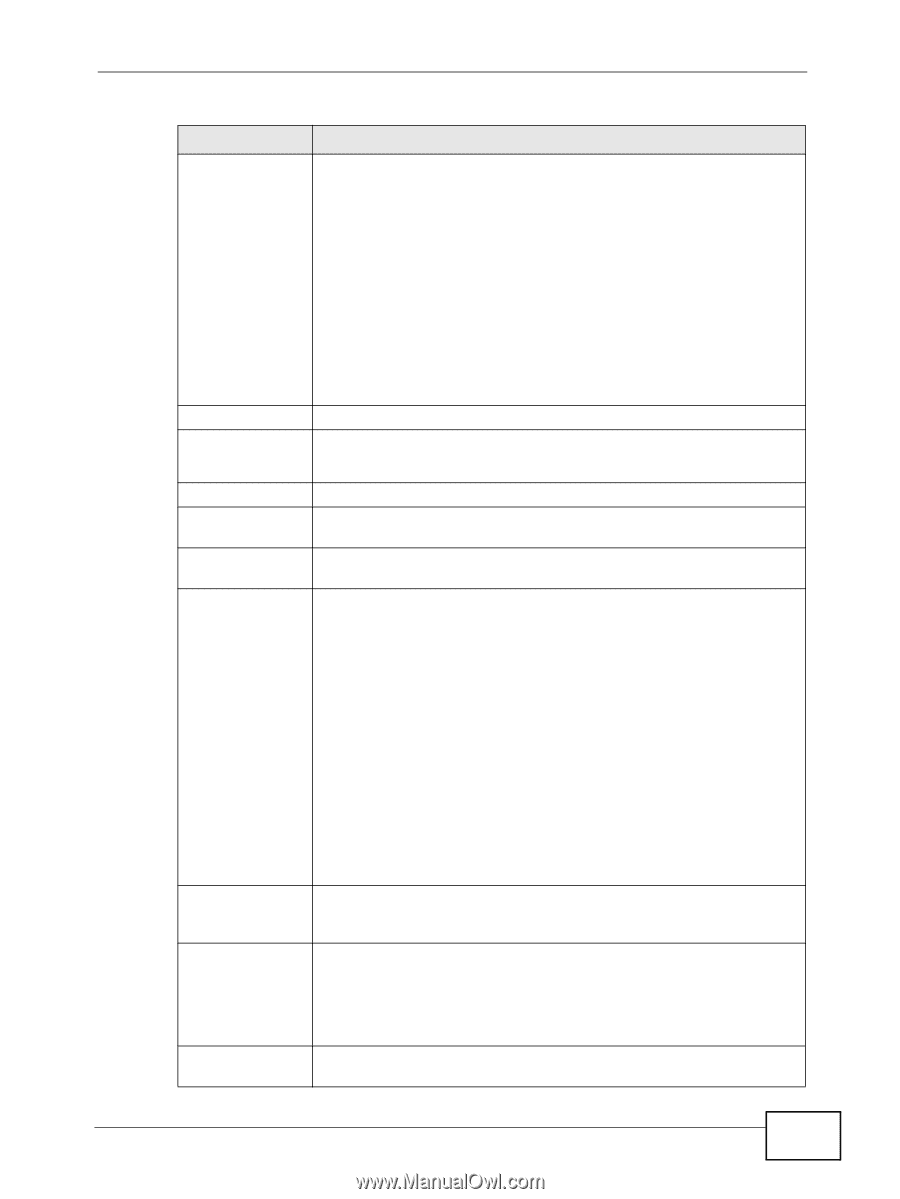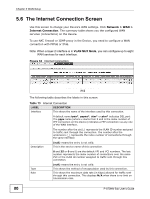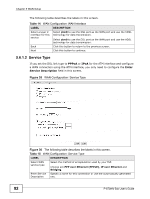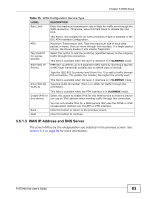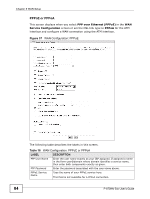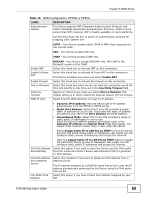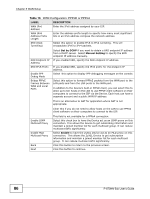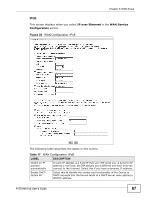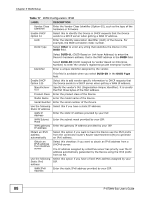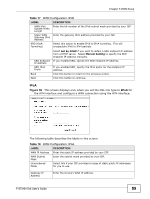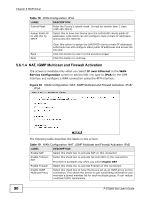ZyXEL P-870MH-C1 User Guide - Page 85
WAN Configuration: PPPoE or PPPoA, Table 16
 |
View all ZyXEL P-870MH-C1 manuals
Add to My Manuals
Save this manual to your list of manuals |
Page 85 highlights
Chapter 5 WAN Setup Table 16 WAN Configuration: PPPoE or PPPoA LABEL DESCRIPTION Authentication Method The Device supports PAP (Password Authentication Protocol) and CHAP (Challenge Handshake Authentication Protocol). CHAP is more secure than PAP; however, PAP is readily available on more platforms. Use the drop-down list box to select an authentication protocol for outgoing calls. Options are: AUTO - Your Device accepts either CHAP or PAP when requested by this remote node. PAP - Your Device accepts PAP only. CHAP - Your Device accepts CHAP only. Enable NAT Enable Fullcone NAT Enable Firewall Dial on Demand Inactivity Timeout WAN IP Type MSCHAP - Your Device accepts MSCHAP only. MS-CHAP is the Microsoft version of the CHAP. Select this check box to activate NAT on this connection. Select this check box to activate full cone NAT on this connection. This field is available only when you select Enable NAT. Select this check box to activate the firewall on this connection. Select this check box when you do not want the connection up all the time and specify an idle time-out in the Inactivity Timeout field. Specify an idle time-out when you select Dial on Demand. The default setting is 0, which means the Internet session will not timeout. Select how the WAN interface is to get its IP address. • Dynamic IPv4 Address: Has the Device get an IP address automatically from the PPPoE or PPPoA server. • Static IPv4 Address: Select this if your ISP provided a single static IP address for you to use. Then enter the static IP address provided by your ISP in the IPv4 Address field that displays. • Unnumbered Mode: Select this if your ISP provided a range of static public IP addresses for you to use. Enter the Device's WAN IP address and subnet mask in the Gateway IP address and Subnet Mask fields that display. The subnet mask must be smaller than C class (255.255.255.0). Select Assign Public IP to LAN PCs by DHCP to have the Device give the LAN DHCP clients public IP addresses. LAN clients can still configure static private IP addresses and access the Internet. Clear the Assign Public IP to LAN PCs by DHCP option to assign the LAN DHCP clients private IP addresses. LAN clients can still configure static public IP addresses and access the Internet. Get IPv6 Address Select this option if you want to have the Device use the IPv6 prefix Automatically from the connected router's Router Advertisement (RA) to generate an IPv6 address. Get IPv6 Address From DHCPv6 Server Select this checkbox if you want to obtain an IPv6 address from a DHCPv6 server. The IP address assigned by a DHCPv6 server has priority over the IP address automatically generated by the Device using the IPv6 prefix from an RA. Use Static IPv6 Address Select this option if you have a fixed IPv6 address assigned by your ISP. P-870HN-5xb User's Guide 85