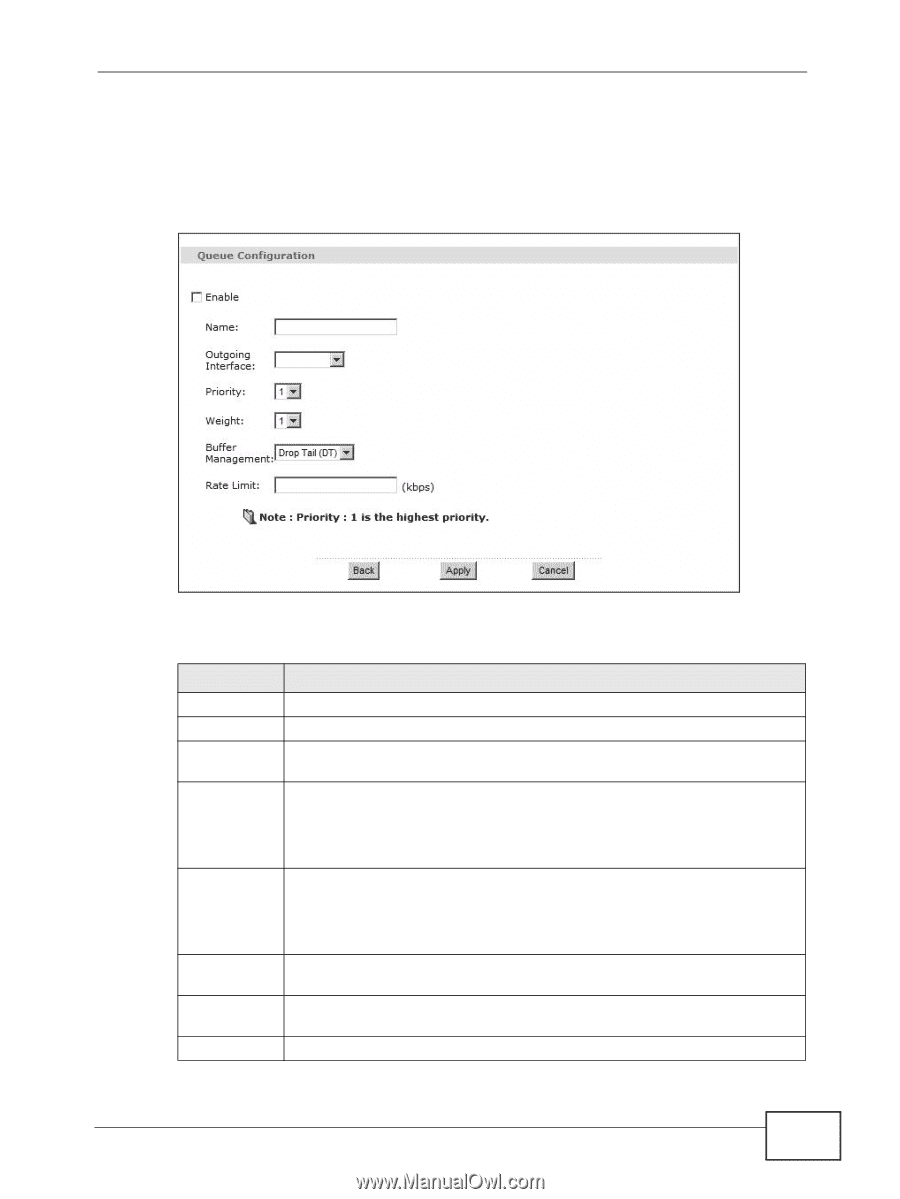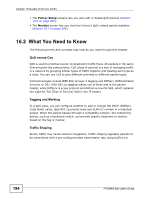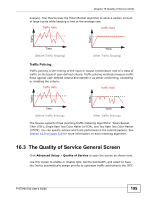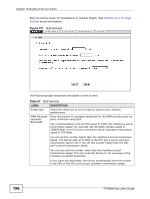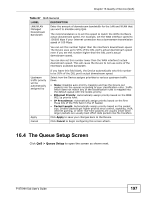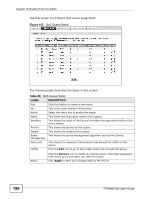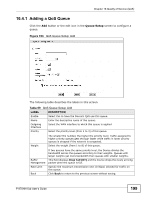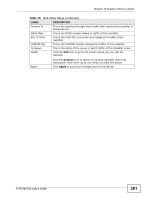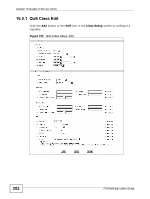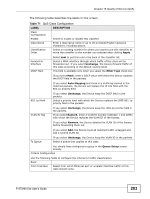ZyXEL P-870MH-C1 User Guide - Page 199
Adding a QoS Queue, Table 69
 |
View all ZyXEL P-870MH-C1 manuals
Add to My Manuals
Save this manual to your list of manuals |
Page 199 highlights
Chapter 16 Quality of Service (QoS) 16.4.1 Adding a QoS Queue Click the Add button or the edit icon in the Queue Setup screen to configure a queue. Figure 103 QoS Queue Setup: Add The following table describes the labels in this screen. Table 69 QoS Queue Setup: Add LABEL DESCRIPTION Enable Select this to have the Device's QoS use this queue. Name Enter the descriptive name of this queue. Outgoing Interface Select the WAN interface to which this queue is applied. Priority Select the priority level (from 1 to 3) of this queue. Weight The smaller the number, the higher the priority level. Traffic assigned to higher priority queues gets through faster while traffic in lower priority queues is dropped if the network is congested. Select the weight (from 1 to 8) of this queue. Buffer Management Rate Limit Back If two queues have the same priority level, the Device divides the bandwidth across the queues according to their weights. Queues with larger weights get more bandwidth than queues with smaller weights. This field displays Drop Tail (DT) and the Device drops the newly arriving packet when the queue is full. Specify the maximum transmission rate (in Kbps) allowed for traffic on this queue. Click Back to return to the previous screen without saving. P-870HN-5xb User's Guide 199