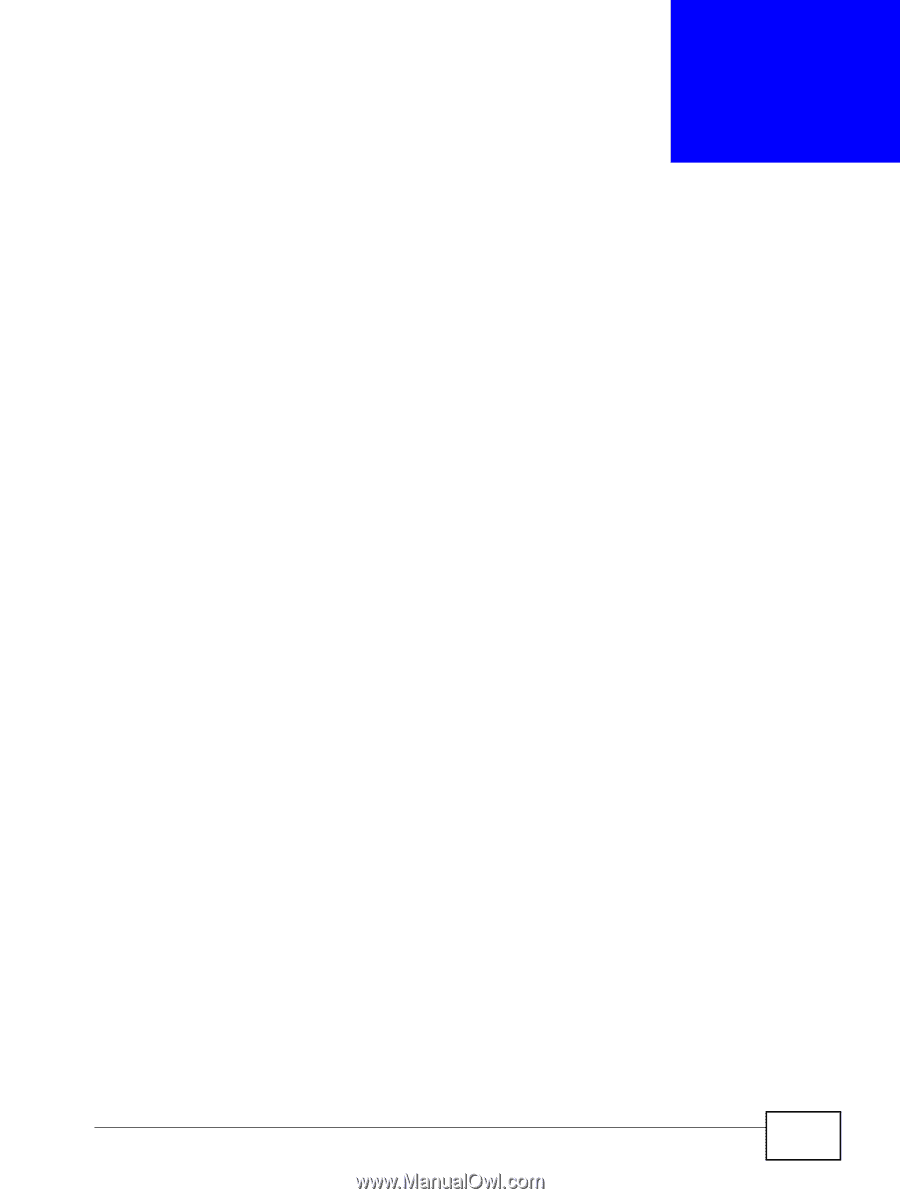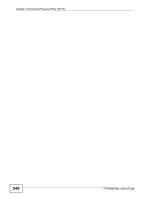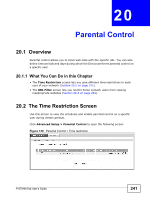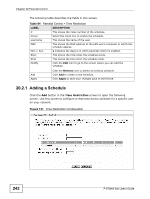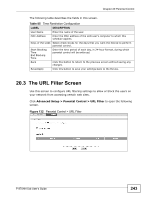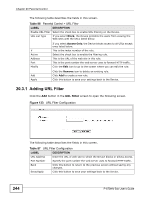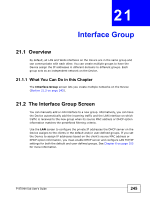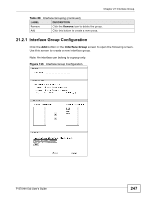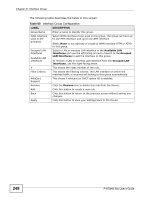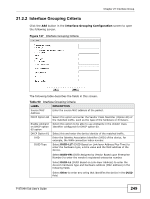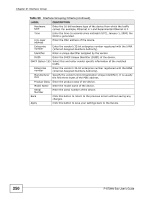ZyXEL P-870MH-C1 User Guide - Page 245
Interface Group, 21.1 Overview, 21.1.1 What You Can Do in
 |
View all ZyXEL P-870MH-C1 manuals
Add to My Manuals
Save this manual to your list of manuals |
Page 245 highlights
CHAPTER 21 Interface Group 21.1 Overview By default, all LAN and WAN interfaces on the Device are in the same group and can communicate with each other. You can create multiple groups to have the Device assign the IP addresses in different domains to different groups. Each group acts as an independent network on the Device. 21.1.1 What You Can Do in this Chapter The Interface Group screen lets you create multiple networks on the Device (Section 21.2 on page 245). 21.2 The Interface Group Screen You can manually add a LAN interface to a new group. Alternatively, you can have the Device automatically add the incoming traffic and the LAN interface on which traffic is received to the new group when its source MAC address or DHCP option information matches the predefined filtering criteria. Use the LAN screen to configure the private IP addresses the DHCP server on the Device assigns to the clients in the default and/or user-defined groups. If you set the Device to assign IP addresses based on the client's source MAC address or DHCP option information, you must enable DHCP server and configure LAN TCP/IP settings for both the default and user-defined groups. See Chapter 6 on page 103 for more information. P-870HN-5xb User's Guide 245