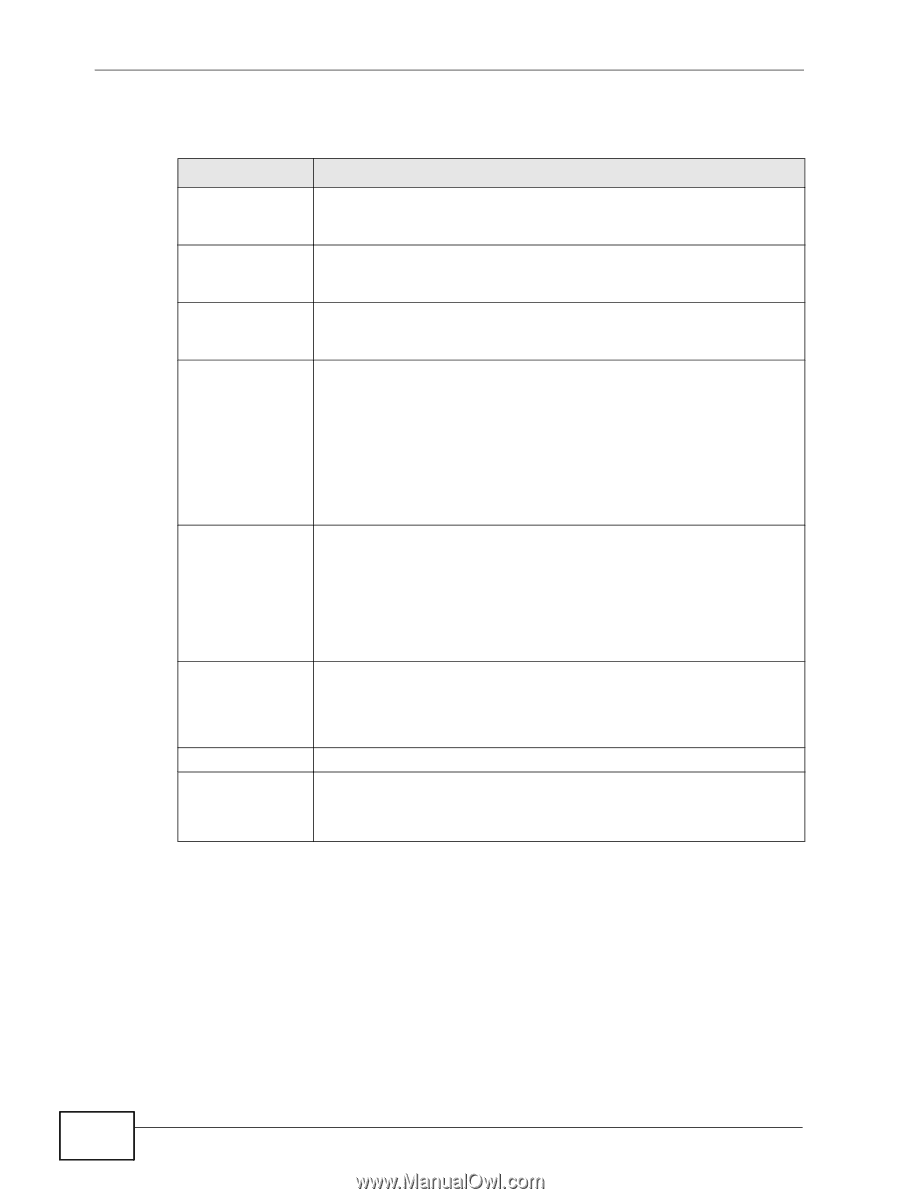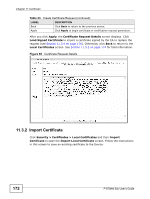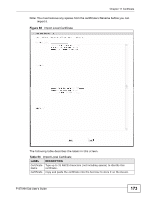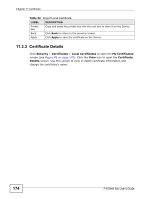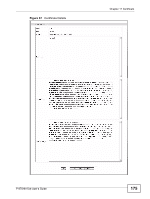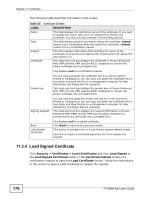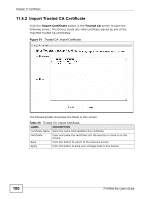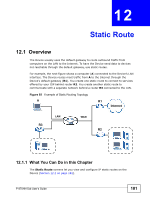ZyXEL P-870MH-C1 User Guide - Page 176
Load Signed Certificate, Security > Certificates >, Local Certificates, Load Signed
 |
View all ZyXEL P-870MH-C1 manuals
Add to My Manuals
Save this manual to your list of manuals |
Page 176 highlights
Chapter 11 Certificate The following table describes the labels in this screen. Table 55 Certificate Details LABEL DESCRIPTION Name This field displays the identifying name of this certificate. If you want to change the name, type up to 31 characters to identify this certificate. You may use any character (not including spaces). Type This field displays general information about the certificate. signed means that a Certification Authority signed the certificate. request means this is a certification request. Subject This field displays information that identifies the owner of the certificate, such as Common Name (CN), Organization (O), State (ST) and Country (C). Certificate This read-only text box displays the certificate in Privacy Enhanced Mail (PEM) format. PEM uses 64 ASCII characters to convert the binary certificate into a printable form. This displays null in a certification request. Private Key You can copy and paste the certificate into an e-mail to send to friends or colleagues or you can copy and paste the certificate into a text editor and save the file on a management computer for later distribution (via floppy disk for example). This read-only text box displays the private key in Privacy Enhanced Mail (PEM) format. PEM uses 64 ASCII characters to convert the binary certificate into a printable form. Signing Request You can copy and paste the private key into an e-mail to send to friends or colleagues or you can copy and paste the certificate into a text editor and save the file on a management computer for later distribution (via floppy disk for example). This read-only text box displays the request information in Privacy Enhanced Mail (PEM) format. PEM uses 64 ASCII characters to convert the binary certificate into a printable form. Back Load Signed Certificate This displays null in a signed certificate. Click Back to return to the previous screen. This button is available only in a certification request details screen Click this to import a certificate signed by the CA to replace the request. 11.3.4 Load Signed Certificate Click Security > Certificates > Local Certificates and then Load Signed or the Load Signed Certificate button in the Certificate Details screen of a certification request to open the Load Certificate screen. Follow the instructions in this screen to save a valid certificate to replace the request. 176 P-870HN-5xb User's Guide