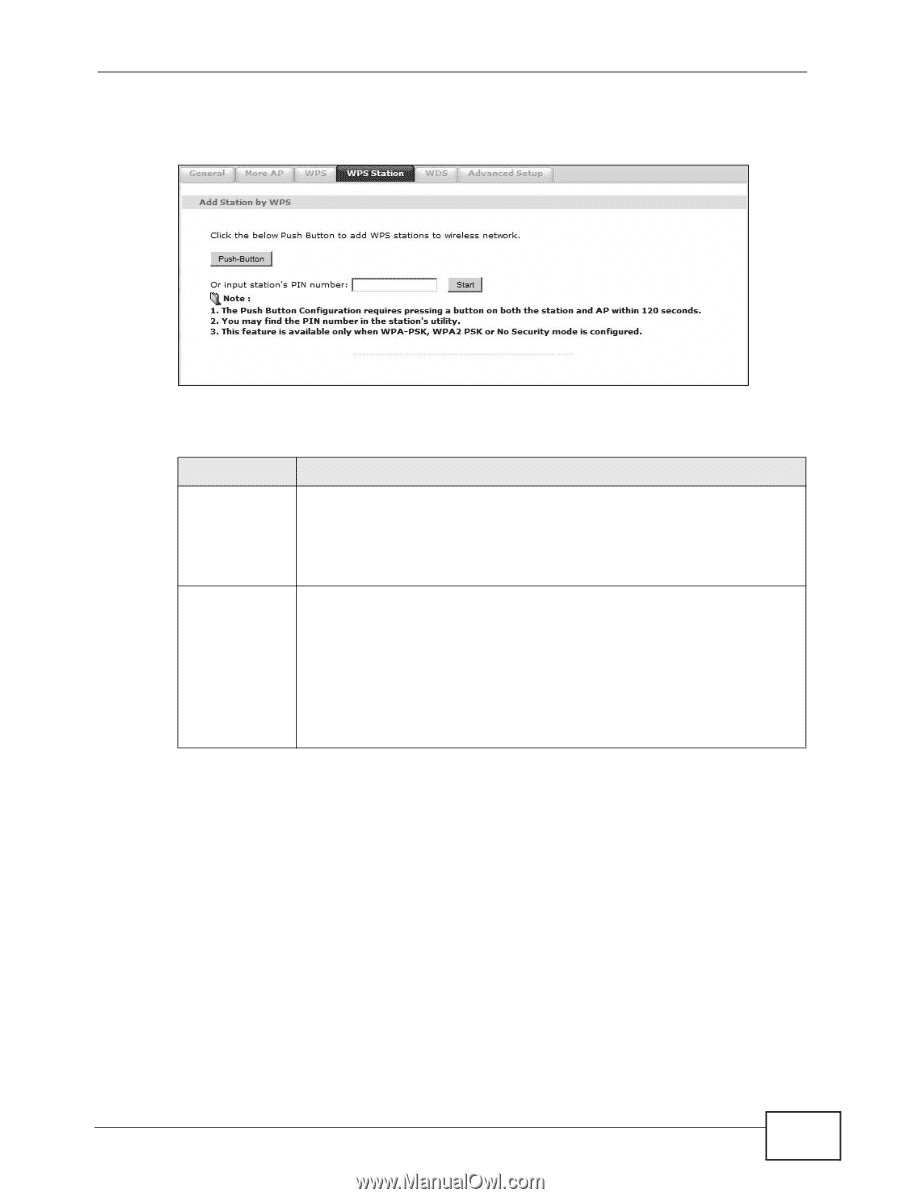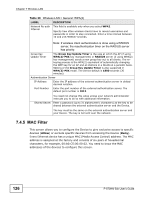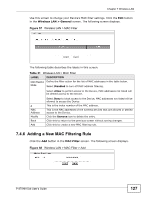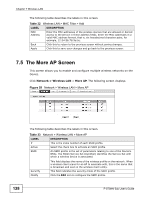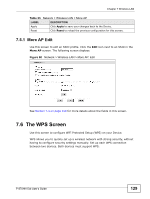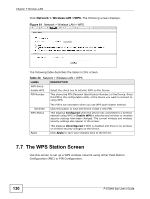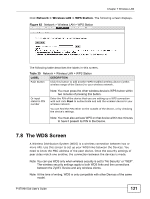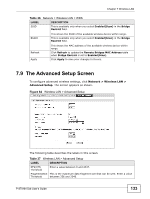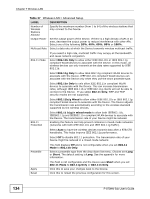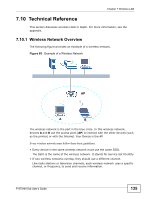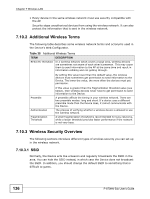ZyXEL P-870MH-C1 User Guide - Page 131
The WDS Screen
 |
View all ZyXEL P-870MH-C1 manuals
Add to My Manuals
Save this manual to your list of manuals |
Page 131 highlights
Chapter 7 Wireless LAN Click Network > Wireless LAN > WPS Station. The following screen displays. Figure 62 Network > Wireless LAN > WPS Station The following table describes the labels in this screen. Table 35 Network > Wireless LAN > WPS Station LABEL DESCRIPTION Push Button Click this button to add another WPS-enabled wireless device (within wireless range of the Device) to your wireless network. Or input station's PIN number Note: You must press the other wireless device's WPS button within two minutes of pressing this button. Enter the PIN of the device that you are setting up a WPS connection with and click Start to authenticate and add the wireless device to your wireless network. You can find the PIN either on the outside of the device, or by checking the device's settings. Note: You must also activate WPS on that device within two minutes to have it present its PIN to the Device. 7.8 The WDS Screen A Wireless Distribution System (WDS) is a wireless connection between two or more APs. Use this screen to set up your WDS links between the Devices. You need to know the MAC address of the peer device. Once the security settings of peer sides match one another, the connection between the devices is made. Note: You can use WDS only when wireless security is set to "No Security" or "WEP". The wireless security settings apply to both WDS links and the connections between the ZyXEL Device and any wireless clients. Note: At the time of writing, WDS is only compatible with other Devices of the same model. P-870HN-5xb User's Guide 131