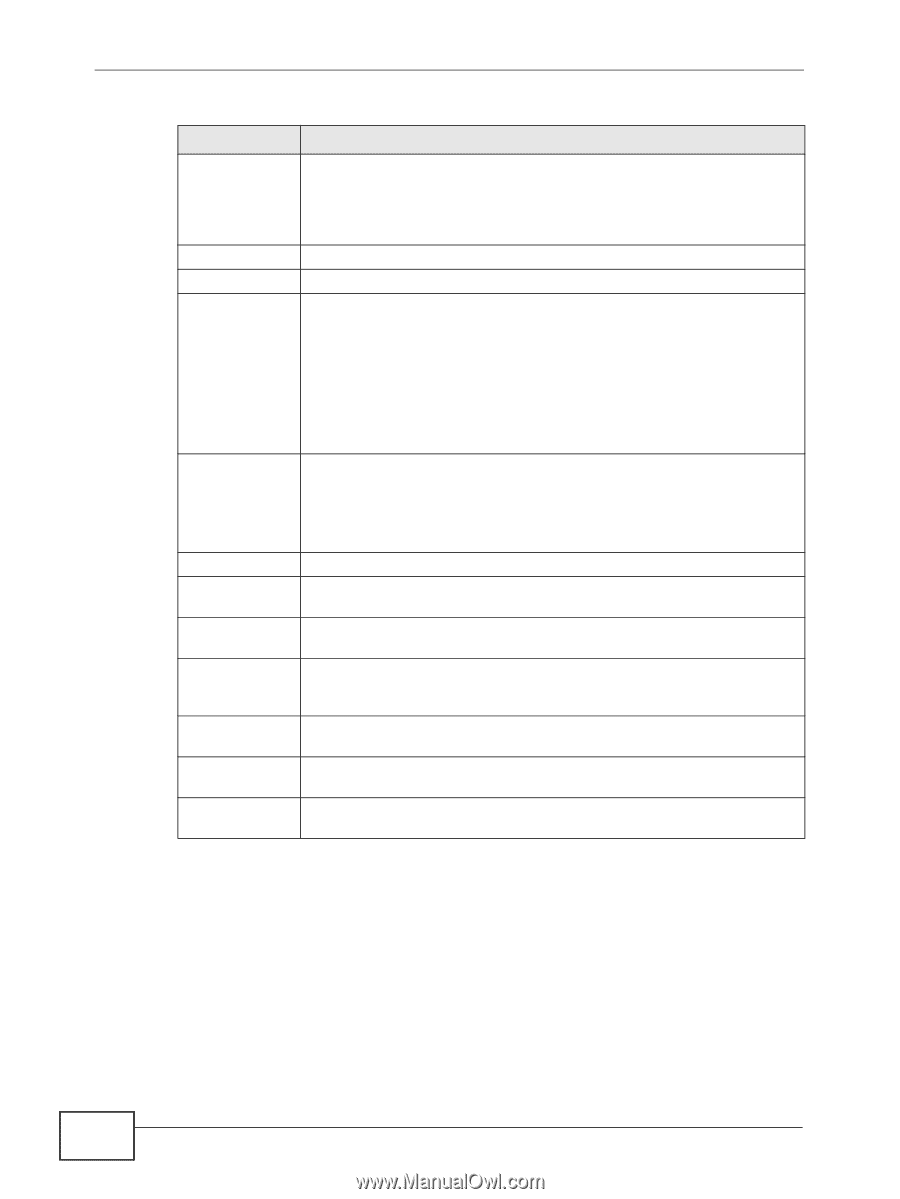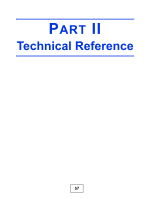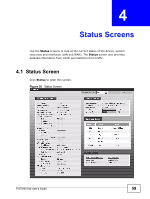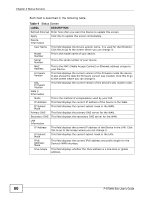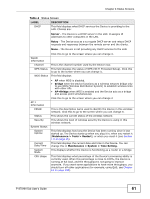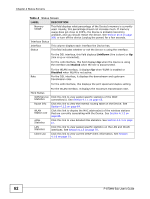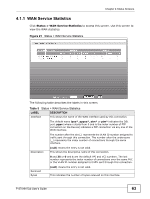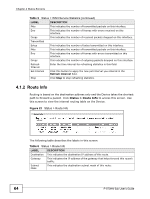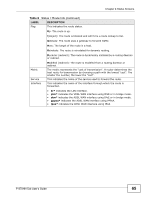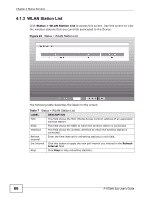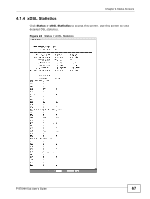ZyXEL P-870MH-C1 User Guide - Page 62
Status Screens, P-870HN-5xb User's Guide, LinkDown, NoLink, Disabled
 |
View all ZyXEL P-870MH-C1 manuals
Add to My Manuals
Save this manual to your list of manuals |
Page 62 highlights
Chapter 4 Status Screens Table 4 Status Screen LABEL DESCRIPTION Memory Usage This field displays what percentage of the Device's memory is currently used. Usually, this percentage should not increase much. If memory usage does get close to 100%, the Device is probably becoming unstable, and you should restart the device. See Section 25.4 on page 268, or turn off the device (unplug the power) for a few seconds. Interface Status Interface This column displays each interface the Device has. Status This field indicates whether or not the Device is using the interface. For the DSL interface, this field displays LinkDown (line is down) or Up (line is up or connected). For the LAN interface, this field displays Up when the Device is using the interface and NoLink when the line is disconnected. Rate For the WLAN interface, it displays Up when WLAN is enabled or Disabled when WLAN is not active. For the DSL interface, it displays the downstream and upstream transmission rate. For the LAN interface, this displays the port speed and duplex setting. For the WLAN interface, it displays the maximum transmission rate. More Status WAN Service Click this link to view packet specific statistics of the WAN Statistics connection(s). See Section 4.1.1 on page 63. Route Info Click this link to view the internal routing table on the Device. See Section 4.1.2 on page 64. WLAN Station List Click this link to display the MAC address(es) of the wireless stations that are currently associating with the Device. See Section 4.1.3 on page 66. xDSL Statistics Click this link to view detailed DSL statistics. See Section 4.1.4 on page 67. LAN Statistics Click this link to view packet specific statistics on the LAN and WLAN interfaces. See Section 4.1.5 on page 70. Client List Click this link to view current DHCP client information. See Section 4.1.6 on page 71. 62 P-870HN-5xb User's Guide