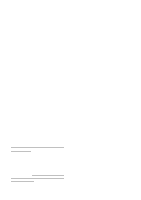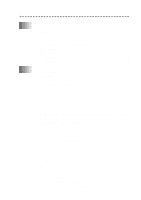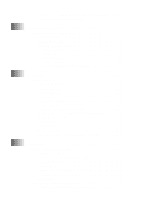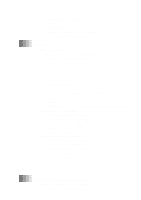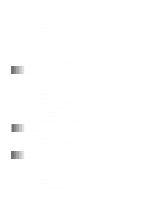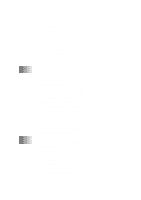Brother International MFC-9200C Users Manual - English - Page 10
Storing Numbers, Storing One Touch Dial Numbers, Dialing Operations, One Touch Dialing / Speed Dialing - memory
 |
View all Brother International MFC-9200C manuals
Add to My Manuals
Save this manual to your list of manuals |
Page 10 highlights
Storing Numbers Storing One Touch Dial Numbers 1 Press Function, 1, 5, 1. 2 Press the One Touch key where you want to store the number. 3 Enter a number (up to 20 digits) and press Set. 4 Enter a name (or leave it blank) and press Set. 5 Press or to select FAX, TEL, or FAX/TEL and press Set. 6 Press Stop. Storing Speed Dial Numbers 1 Press Function, 1, 5, 2. 2 Enter a two-digit Speed Dial number and press Set. 3 Enter a number (up to 20 digits) and press Set. 4 Enter a name (or leave it blank) and press Set. 5 Press or to select FAX, TEL, or FAX/TEL and press Set. 6 Press Stop. Dialing Operations One Touch Dialing / Speed Dialing 1 Place the original face up in the ADF, or face down on the scanner glass. 2 Press Search/Speed Dial, press #, then press the two-digit Speed Dial number. 3 Press Start. viii Search/Speed Dial 1 Place the original face up in the ADF, or face down on the scanner glass. 2 Press Search/Speed Dial, then enter the first letter of the name you're looking for. 3 Press or to search the memory. 4 Press Start, when the screen displays the name you want to call. Making Copies Making a Single Copy 1 Place the original face up in the ADF, or face down on the scanner glass. 2 Press Mono Copy or Color Copy. 3 Press Mono Copy or Color Copy again. (Make sure it's the same key you pressed before.) Sorting Multiple Copies (Using the ADF) After you choose Mono Copy or Color Copy in Step 2, you must press the same key in following steps. 1 Place the original face up in the ADF. 2 Press Mono Copy or Color Copy. 3 Press Options. 4 Press or to select COPY:OPTIONS and press Set. 5 Press or to select SORT and press Set. 6 Press Mono Copy or Color Copy. 7 Use the dial pad to enter the number of copies you want. (up to 99) 8 Press Mono Copy or Color Copy.