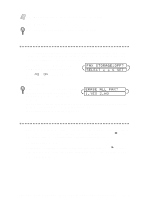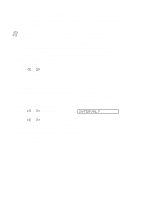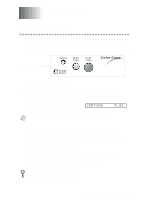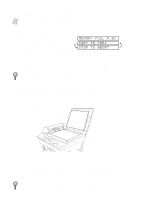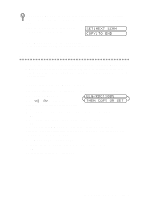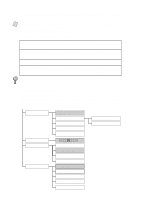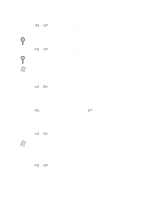Brother International MFC-9200C Users Manual - English - Page 84
Transmission Verification (Xmit) Report, Activity Report Interval, INTERVAL?
 |
View all Brother International MFC-9200C manuals
Add to My Manuals
Save this manual to your list of manuals |
Page 84 highlights
Transmission Verification (Xmit) Report You can use the Xmit Report as proof that you sent a fax. This report lists the name or fax number of the receiving party, the time and date of transmission, and whether the transmission was successful. Note When the feature is OFF, the report prints automatically only if there's an error during transmission. If the report indicates NG, send the fax again. When the feature is ON, the report is printed with every fax you send. If you typically send multiple faxes to the same destinations, you may need a reminder to identify each fax transmission, especially those you will have to resend. You can select OFF+IMAGE (or ON+IMAGE) to print a portion of the first page of the fax message on the report. 1 Press Function, 1, 6, 1. 2 Press or to select OFF, OFF+IMAGE, ON or ON+IMAGE and press Set. 3 Press Stop to exit. Activity Report Interval You can set the MFC to print activity reports at a specific interval (6, 12, 24 hours, 2, 4 or 7 days). If you've set the interval to OFF, you can print the report manually by following the steps in To Print a Report, page 9-1. 1 Press Function, 1, 6, 2. 2 Press or to display: INTERVAL? and press Set. INTERVAL? 3 Press or to choose your setting and press Set. (If you choose 7 days, the LCD prompts you to choose the day at which to begin the 7-day countdown.) 4 Enter the time to begin printing in 24-hour format and press Set. (For example, enter 19:45 for 7:45 PM). 5 Press Stop to exit. 9-2 PRINTING REPORTS