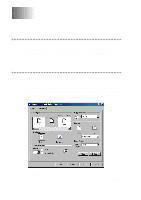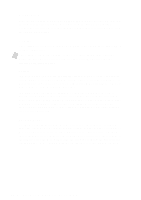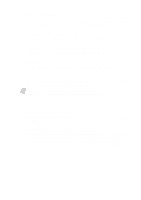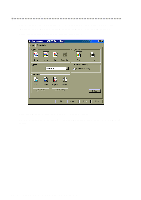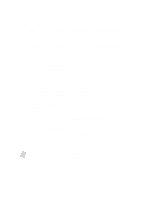Brother International MFC-9200C Users Manual - English - Page 153
Paper Thickness, Scaling, 2 in 1, Paper Source, Multi-purpose Paper Cassette, Manual Feed
 |
View all Brother International MFC-9200C manuals
Add to My Manuals
Save this manual to your list of manuals |
Page 153 highlights
Paper Thickness To insure that the paper moves through the MFC without slipping (thin paper) or jamming (thick paper), be sure to select the appropriate paper thickness setting. Regular -Select for ordinary plain paper. Thin -Select when the paper is thinner than plain paper. (for example organizer) Thick -Select for thick paper. (for example Postcard) Thicker -Select for thicker paper. (for example envelopes) Scaling Use this function to reduce or enlarge your document, from 50% to 200%. 2 in 1 Two pages are printed on one sheet at a reduced size. If you checked the "2 in 1 box", you cannot specify the scaling percentage manually. Note If your application software contains a similar function, both settings will be effective. Do not use the two selections simultaneously! Paper Source Multi-purpose Paper Cassette The multi-purpose paper cassette is primarily used for printing on standardsize paper. Manual Feed If your paper has difficulty feeding from the paper cassette, we recommend using the Manual paper feed method. You will have to load paper sheet by sheet. The MFC stops before printing and the Printer Driver shows "Load one sheet..." message. Insert a sheet into the manual feed slot and click "OK" to resume printing. P R I N T E R D R I V E R S E T T I N G S 15 - 4