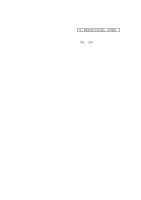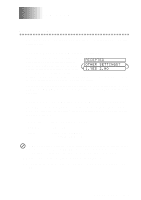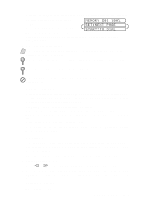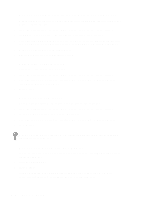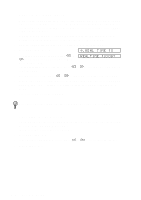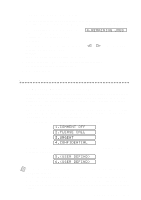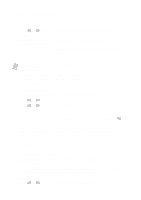Brother International MFC-9200C Users Manual - English - Page 63
Fax Resolution, Contrast, START:TO DIAL, MEMORY #01 100, SET:NEXT
 |
View all Brother International MFC-9200C manuals
Add to My Manuals
Save this manual to your list of manuals |
Page 63 highlights
4 Dial the fax number, then press Start. The MFC starts scanning the first page. 5 To send a single page, go to Step 7 -OR- To send multiple pages, go to Step 6. 6 Place the next page on the scanner MEMORY #01 100% SET:NEXT PAGE START:TO DIAL glass and press Set. The MFC starts scanning. (Repeat Step 6 for each additional page.) 7 Press Start to begin dialing. Note Press Stop to cancel. If the original was scanned into memory, press 1 to CLEAR it-OR-2 to EXIT. If memory is full, and you are faxing a single page, it will be sent in real time. You can fax a single color page from the scanner glass. You cannot fax from the scanner glass when the MFC is sending, receiving or printing a fax. Fax Resolution Before sending each original, press Fax Resolution repeatedly until the LED for the resolution you want is lit. For standard, turn Fine & Photo lights off. (See Multiple Resolution Transmissions, page 6-11.) Standard-For most typed documents. (No lights) Fine-Good for small print; transmits slower than standard resolution. Photo-Use when document has varying shades of gray; slowest transmission time. Color fax-Use to send the original in color. You can also change the fax resolution to S.Fine. Please see Multiple Resolution Transmission, page 6-11. Contrast If your original is very light or very dark, you might want to set the contrast accordingly. Use S.LIGHT to send a very light original. Use S.DARK to send a very dark original. 1 Place the original face up in the ADF, or face down on the scanner glass. 2 Press Function, 1, 3, 3. 3 Press or to select AUTO, S.LIGHT or S.DARK and press Set. 4 Press 1 if you want to select additional settings. The LCD returns to the SETUP SEND menu-OR-Press 2 if you are finished choosing settings and go to step 5. 5 Enter the fax number. 6 Press Start to send a fax. SETUP SEND 6-3