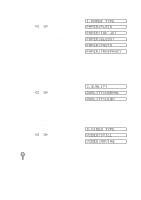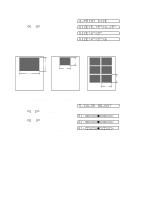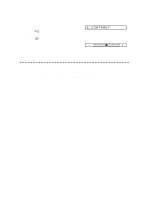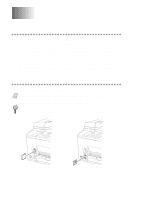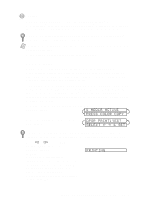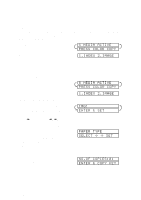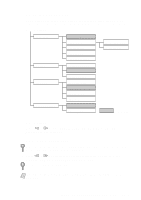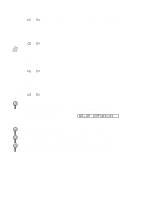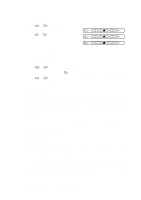Brother International MFC-9200C Users Manual - English - Page 106
Printing the Index (Thumbnails), Printing Images, PRESS COLOR COPY, S MEDIA ACTIVE, INDEX 2.IMAGE
 |
View all Brother International MFC-9200C manuals
Add to My Manuals
Save this manual to your list of manuals |
Page 106 highlights
Printing the Index (Thumbnails) The PhotoCapture Center™ assigns numbers for images (ie, 001, 002, 003, etc.). It does not recognize any other numbers or files names that your digital camera or PC have used to identify the pictures. You can print a thumbnail page (Index) that shows all the pictures on the media card. Or, you can select only the images you want to print and use the Options key to select paper type, quality, print size and color enhancement. The LCD shows: S MEDIA ACTIVE PRESS COLOR COPY 1 Press Color Copy. The LCD shows: 2 Press 1 to print the Index (thumbnails) of all the images on your media card. 1.INDEX 2.IMAGE Printing Images The LCD shows: 1 Press Color Copy to select whether you want to print a thumbnail page, or the images from your media card. 2 Press 2 to select individual images. 3 Enter the image number. You can select more than one image at the same time: S MEDIA ACTIVE PRESS COLOR COPY 1.INDEX 2.IMAGE IMG: ENTER & SET Press for comma, (1 3 6 - meaning image 1, 3 and 6), Press # to print in sequence (1#5 - meaning images 1 through 5). 4 If you want to change the paper type, quality, print size or color enhancement (True2Life), press Options. (See Using the Options Key, page 12-4.) -OR- If you are ready to print, press Color Copy. PAPER TYPE SELECT SET 5 Enter the number of copies you want, then press Color Copy again. NO.OF COPIES:01 ENTER & COPY KEY 12 - 3 W A L K - U P P H O T O C A P T U R E C E N T E R ™