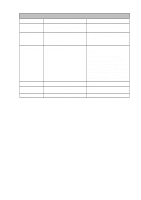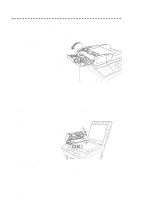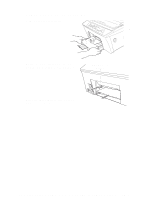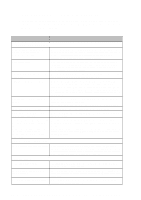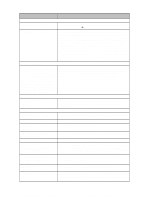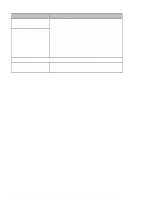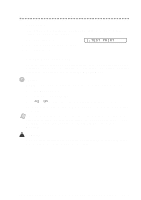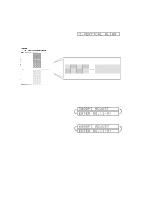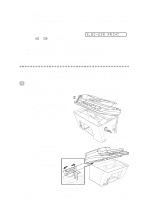Brother International MFC-9200C Users Manual - English - Page 216
If You Are Having Difficulty with Your MFC, DIFFICULTY, SUGGESTIONS - driver problems
 |
View all Brother International MFC-9200C manuals
Add to My Manuals
Save this manual to your list of manuals |
Page 216 highlights
If You Are Having Difficulty with Your MFC If you think there is a problem with your MFC, make a copy first. If the copy looks good, the problem is probably not your MFC. Check the chart below and follow the troubleshooting tips. DIFFICULTY SUGGESTIONS Printing or Receiving Faxes Condensed Print and Horizontal Streaks / Top and Bottom of Sentences Are Cut Off Poor Quality Print Smudged stain on the top center of the printed page If your copy looks good, you probably had a bad connection, with static or interference on the phone line. If the copy looks bad, call Brother Customer Service at 1-800-284-4329 (USA), 1-800-853-6660 (from within Canada) or 1-514-685-6464 (from within Montreal). Make sure the Printer Driver matches the type of paper you are using (see 15-6). If you are using plain paper, try using recommended special paper (see Chapter 2). Don't handle the paper until the ink is dry. Adjust the Vertical Alignment (see page 23-10). Press the purple paper thickness adjustment lever down. (See Adjusting for Thick Paper and Envelopes, page 14-2.) Printing Too Dark or Too Light Make sure your ink cartridges are fresh. Cartridges are good up to two years, after that the ink may become clogged. Cartridge expiration dates are printed on the package. Make sure the Printer Driver matches the type of paper you are using (see page 15-6.). Try using recommended special paper (see Chapter 2). The recommended environment for your MFC is between 50°F to 95°F. Printing Appears Dirty or Ink Seems to Run Make sure you are using the recommended paper (see Chapter 2). Don't handle the paper until the ink is dry. The recommended environment for your MFC is between 50°F to 95°F. White Lines in Text or Graphics Clean the print head (see Cleaning the Print Head, page 23-9). Stains Appear on the Reverse Side or Make sure the Printer Platen and Pick Up Roller are not dirty with ink mist. at the Bottom of the Page (See page 23-15). Vertical Black Lines When Receiving Received color fax prints only in B & W. Replace the color ink cartridges that are empty or nearly empty. (See Replacing the Ink Cartridges, page 23-16.) The sender's scanner may be dirty. Ask the sender to make a copy to see if the problem is with the sending machine. Try receiving from another fax machine. If the problem continues, call Brother Customer Service at 1-800-284-4329 (USA), 1-800-853-6660 (from within Canada) or 1-514-685-6464 (from within Montreal). Phone Line or Connections MFC Does Not Answer When Called Make sure the MFC is not in MANUAL mode. Check for dial tone. If possible, call your MFC to hear it answer. If there is still no answer, check the telephone line cord connection. If there is no ringing when you call your MFC, call your Telephone Company to check the line. Sending Faxes Poor Transmitting Quality Transmission Verification Report says "Result:NG" Try changing your resolution to FINE or SUPERFINE. Make a copy to verify your MFC's scanner operation. There is probably temporary noise or static on the line. Try sending the fax again. If the problem continues, call the Telephone Company to check your phone line. Vertical Black Lines When Sending If the copy you made shows the same problem, your scanner is dirty (see Cleaning the Scanner, page 23-14). 23 - 6 T R O U B L E S H O O T I N G A N D R O U T I N E M A I N T E N A N C E