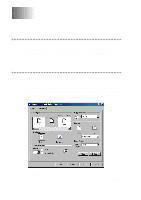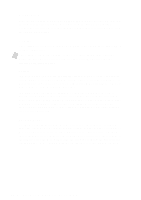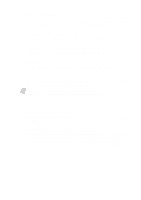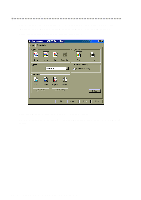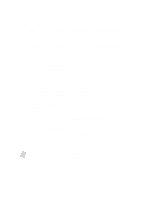Brother International MFC-9200C Users Manual - English - Page 152
Orientation, Copies, Collate, Reverse Order
 |
View all Brother International MFC-9200C manuals
Add to My Manuals
Save this manual to your list of manuals |
Page 152 highlights
Orientation Print orientation may be Portrait or Landscape. Portrait orientation means that the page is taller than it is wide when you view the printed text upright. Landscape orientation means that the page is wider than it is tall when you view the printed text upright. Copies The Copies selection tells Windows how many copies you want to print from a software application. Note This setting is independent of the "copies selection" that may be available within the print menus of your software application. Do not use the two selections simultaneously! Collate In multiple page jobs that are uncollated, several copies of Page 1 are printed followed by several copies of Page 2, followed by several copies of Page 3, etc. For example, for 2 copies of a 3 page document, the MFC prints Page 1, Page 1, Page 2, Page 2, Page 3, and Page 3 in order. In multiple page jobs that are collated, a complete set of pages in a job are printed followed by another complete set of pages. For example, printing 2 copies of a 3 page document, the MFC prints Page 1, Page 2, Page 3, then Page 1, Page 2, and Page 3 in order. In this case, the MFC starts printing after processing all the print data so that it takes a longer time for collated printing than uncollated printing. Reverse Order The MFC normally prints Page 1 and ejects it face-up so that the following pages are stacked on top of previous pages. (Page 5, Page 4, Page 3 ..... Page 1) When you want to get correct-ordered printouts, use this function. The MFC spools the job in your computer and sends the data starting from the last page to the printer. Since the MFC prints from the last page forward, the printouts are stacked Page 1, 2, 3, ...Page 5. Please note that this function takes more time. 15 - 3 P R I N T E R D R I V E R S E T T I N G S