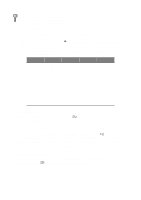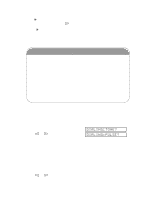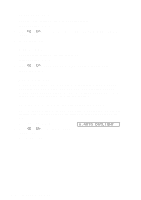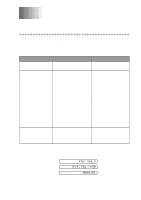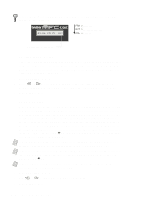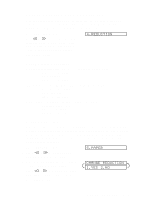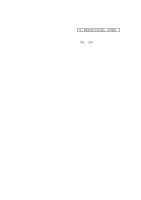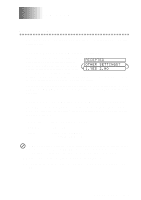Brother International MFC-9200C Users Manual - English - Page 57
Printing a Reduced Incoming Document, Recommended Reductions, Setting Paper Size, REDUCTION, PAPER
 |
View all Brother International MFC-9200C manuals
Add to My Manuals
Save this manual to your list of manuals |
Page 57 highlights
Printing a Reduced Incoming Document You can always reduce the size of an incoming fax to a fixed percentage, regardless of the size of the paper (up to legal) in your MFC. If you choose AUTO, your MFC chooses the level of reduction for you. 1 Press Function, 1, 2, 4. 2 Use or to select the reduction ratio you want-AUTO, 100%, 88%, 83% or 70% and press Set. Choose 100% if you don't want a reduction. 4.REDUCTION 3 Press Stop to exit. Recommended Reductions If your paper is letter size (8.5" x 11"), and the incoming fax is letter size, select 88% A4, select 83% legal size, select 70% If your paper is legal size (8.5" x 14"), and the incoming fax is letter size, select 100% A4, select 100% legal size, select 88% If your paper is A4 (8.2" x 11.6"), and the incoming fax is letter size, select 100% A4 size, select 88% legal size, select 70% Setting Paper Size You can use three sizes of paper for printing your faxes - letter, legal and A4. When you change the kind of paper you have loaded in the MFC, you will need to change the setting for paper size, so your MFC will know how to fit the incoming fax on the page. You can also select the level of page reduction to fit on the paper in your MFC. 1 Press Function, 1, 2, 5. 2 Press or to select LETTER, LEGAL or A4, and press Set. 5.PAPER 3 Press 1 to change the reduction setting -OR-Press 2 to go to Step 5. 4 Press or to select AUTO, 100%, 88%, 83% or 70% and press Set. CHANGE REDUCTION 1.YES 2.NO 5 Press Stop to exit. SETUP RECEIVE 5-3