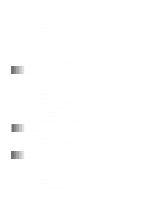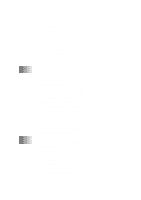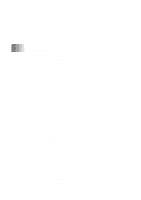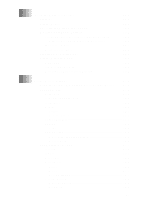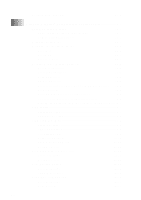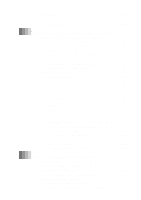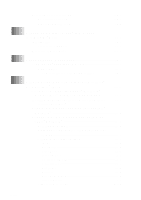xvii
Send a Fax
............................................................................
16-14
Scanner Settings
..............................................................
16-14
FAX Settings
...................................................................
16-15
17
Using ScanSoft
™
PaperPort
®
for Brother/TextBridge
®
............
17-1
Using ScanSoft
™
PaperPort
®
and TextBridge
®
..................
17-1
Viewing Items in ScanSoft
™
PaperPort
®
..........................
17-2
Organizing Your Items in Folders
.....................................
17-2
Links to Many Other Applications
....................................
17-3
Using ScanSoft
™
TextBridge
®
OCR
(Converting Image Text to Text You Can Edit)
...........
17-3
Importing Items from Other Applications
.........................
17-4
Exporting Items in Other Formats
.....................................
17-4
Scanning a Document
.............................................................
17-4
TWAIN COMPLIANT
.....................................................
17-4
Accessing the Scanner
.......................................................
17-5
Scanning a Document into the PC
.....................................
17-5
Settings in the Scanner Window
........................................
17-6
Resolution:
....................................................................
17-6
Color Type:
...................................................................
17-6
Size:
...............................................................................
17-7
Custom:
.........................................................................
17-7
Adjust:
...........................................................................
17-7
Paper:
............................................................................
17-8
Video Capture:
..............................................................
17-8
PreScanning an Image
.......................................................
17-8
How to use PreScan to adjust an image:
.......................
17-8
Video Capture from the PC
.................................................
17-10
Connecting Your Video Equipment
................................
17-10
To connect your video equipment:
.............................
17-10
Capturing An Image
........................................................
17-10
To capture a frame as an image:
.................................
17-11
18
Using Multi-Function Link
®
Pro Software
.................................
18-1
Introduction
............................................................................
18-1
Brother Resource Manager
................................................
18-1
MFC Remote Setup
................................................................
18-2
Multi-Function Link
®
Pro Main Menu
..............................
18-3
Sending a Fax from Your PC
................................................
18-3
Sending a Fax from the Main Menu
..................................
18-4
Sending a Fax from a Windows
®
Application
..................
18-5