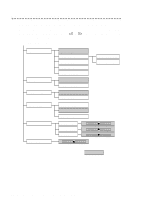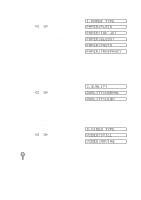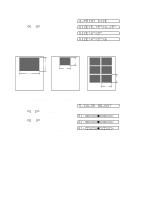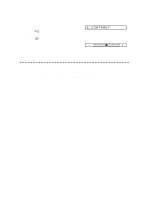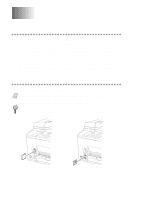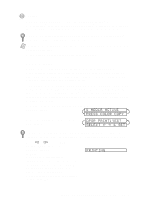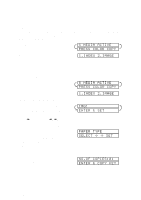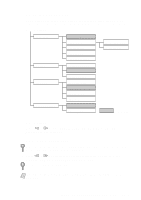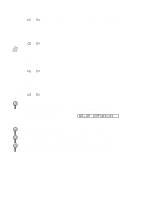Brother International MFC-9200C Users Manual - English - Page 105
Dpof Printing, Press Color Copy, S Media Active, Select <- -> & Set, Dpor Print:yes?
 |
View all Brother International MFC-9200C manuals
Add to My Manuals
Save this manual to your list of manuals |
Page 105 highlights
Caution Do NOT unplug the power cord or remove the SmartMedia™ or CompactFlash™ card from the PhotoCapture Center™ while the MFC is reading the card (LED is flashing); you can loose your data or damage the card. If both media cards are inserted at the same time, the PhotoCapture Center™ will only read the card that was installed first. Note To have access to the other card, you must first remove both cards, then insert only the media card. User settings are kept until the media card is removed. DPOF Printing DPOF stands for Digital Print Order Format. Major Digital Camera manufacturers (Cannon Inc, Eastman Kodak Company, Fuji Photo Film Co., Ltd. and Matsushita Electric Industrial Co., Ltd.) created this standard to make it easier to print images from a digital camera. If your digital camera supports DPOF printing, you will be able to select on the Digital Camera display the images and number of copies you wish to print. When the memory card (CompactFlash™ or SmartMedia™) with DPOF information is inserted into your Brother MFC, the images you selected will be printed automatically. 1 Insert your media card into the appropriate slot. The LCD shows: S MEDIA ACTIVE PRESS COLOR COPY If there is a DPOF file on the card, the LCD shows: DPOR PRINT:YES? SELECT & SET If you want to change the settings for paper type, quality, print size and color enhancement (True2Life), press Options. (See Using the Options Key, page 12-4.) 2 Press or to select DPOF PRINT:YES? and press Set. The LCD shows: -OR- If you want to print an Index (thumbnails) or choose the images and their print options now, select DPOF PRINT:NO? and press Set. (For details, see Printing the Index (Thumbnails) the next page and Printing Images, page 12-3.) PRINTING W A L K - U P P H O T O C A P T U R E C E N T E R ™ 12 - 2