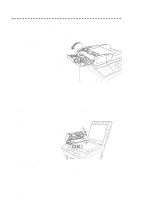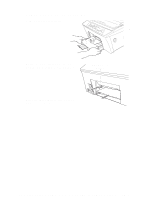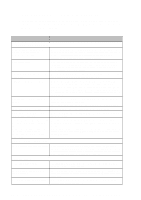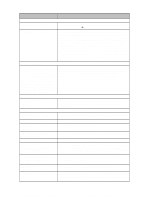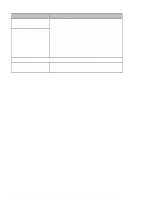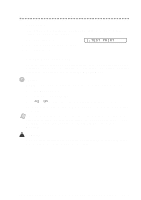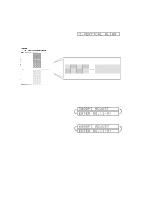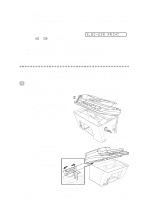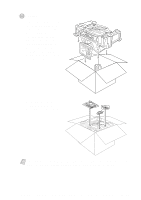Brother International MFC-9200C Users Manual - English - Page 219
How to Improve Print Quality, Test Print, Cleaning the Print Head
 |
View all Brother International MFC-9200C manuals
Add to My Manuals
Save this manual to your list of manuals |
Page 219 highlights
How to Improve Print Quality Test Print If the quality is not satisfactory, first print a test page to help you identify settings you may want to change. 1 Press Function, 2, 1. 2 Press Start. The MFC begins printing. 1.TEST PRINT 3 Press Stop to exit. Cleaning the Print Head Clean the print head if you get a horizontal line in the text or graphics on your printed documents. You can clean the four color (black, cyan, yellow, magenta) print heads (or a single color) by using Ink Management. Caution Do NOT clean the print head by touching it with your hand or a cloth. 1 Press Ink Management. 2 Press 1 to choose 1.CLEANING. 3 Press or to choose the color you want to clean and press Set. The MFC will clean the print head.When cleaning is finished, the MFC will go back online. Note If you clean the print head at least five times and the print has not improved, call Brother Customer Service for assistance at 1-800-284-4329 (USA), 1-800853-6660 (from within Canada), or 1-514-685-6464 (from within Montreal). WARNING Do NOT touch the print head. Touching the print head may cause permanent damage and may void the print head's warranty. T R O U B L E S H O O T I N G A N D R O U T I N E M A I N T E N A N C E 23 - 9