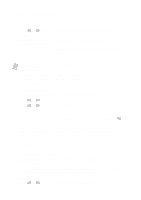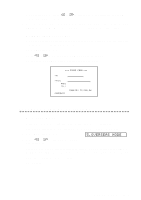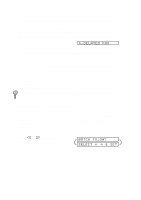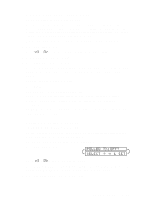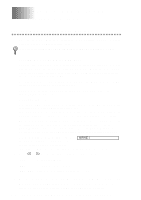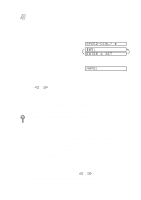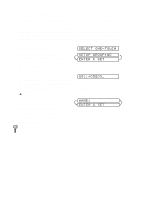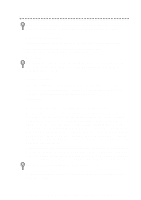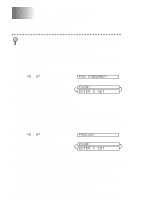Brother International MFC-9200C Users Manual - English - Page 73
Storing Speed Dial Numbers, Changing One Touch and Speed Dial Numbers, SPEED-DIAL?, ENTER & SET
 |
View all Brother International MFC-9200C manuals
Add to My Manuals
Save this manual to your list of manuals |
Page 73 highlights
Note If you need to store a pause longer than 3.5 seconds, press Redial/Pause two or more times. Storing Speed Dial Numbers You can store Speed Dial numbers, so you can dial by pressing only four keys (and Start). The MFC has 100 Speed Dial locations. 1 Press Function, 1, 5, 2. SPEED-DIAL? # 2 Use the dial pad to enter a two-digit location (00-99) and press Set. 3 Enter the number (up to 20 digits) and press Set. #05: ENTER & SET 4 Use the dial pad to enter the name (up to 15 characters) and press Set. You can NAME: use the chart on page 4-2 to help you enter letters-OR-Press Set and go to Step 6 to store the number without a name. 5 Press or to select the type of number and press Set. FAX A fax number TEL A telephone (voice) number FAX/TEL Both a fax and telephone number 6 Return to Step 2 to store another Speed Dial number-OR-Press Stop to exit. Even if you lose electrical power, numbers stored in memory will not be lost. Changing One Touch and Speed Dial Numbers If you try to store a One Touch or Speed Dial number in a location where a number is already stored, the LCD shows the current name stored there, then prompts you to either 1. CHANGE-OR-2. EXIT. 1 Press 1 to change the number stored, or press 2 to exit without making a change. 2 Enter a new number and press Set. • If you want to erase the whole number, press Stop when the cursor is to the left of the digits. The letters above and to the right of the cursor will be deleted. • If you want to change a digit, use or to position the cursor under the digit you want to change, then type over it. 3 Follow the directions beginning at Step 4 in Storing One Touch Numbers and Storing Speed Dial Numbers. AUTO DIAL NUMBERS AND DIALING OPTIONS 7-2