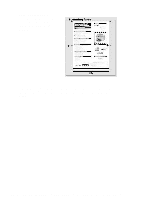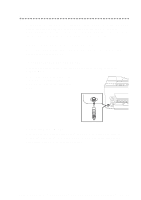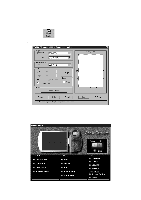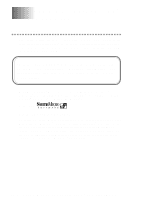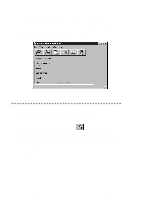Brother International MFC-9200C Users Manual - English - Page 187
Mfc Remote Setup, Cancel, Apply, Print, Export, Import - download
 |
View all Brother International MFC-9200C manuals
Add to My Manuals
Save this manual to your list of manuals |
Page 187 highlights
MFC Remote Setup The MFC Remote Setup application allows you to quickly set up your MFC by taking advantage of the ease and speed of programming on your PC. When you access this application, the settings on your MFC will be downloaded automatically to your PC and displayed on your computer screen. If you change the settings, you can upload them directly to the MFC. OK This starts the process of uploading the data to the MFC and exiting the Remote Setup program. If an error message is displayed enter the correct data again, then click OK. CANCEL This exits the Remote Setup application without uploading the data to the MFC. APPLY This uploads the data to the MFC, but does not exit the Remote Setup application. PRINT This command prints the selected items on the MFC. You can not print the data until it is uploaded to the MFC. Click APPLY to upload the new data to the MFC and click PRINT. EXPORT This command saves the current configuration settings to a file. IMPORT This command reads the settings from a file. U S I N G M U L T I - F U N C T I O N L I N K ® P R O S O F T W A R E 18 - 2