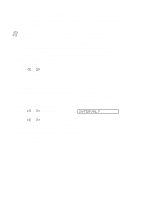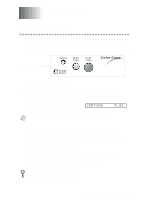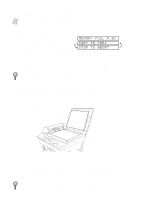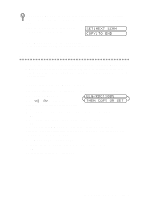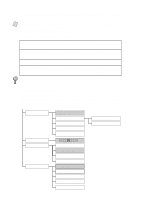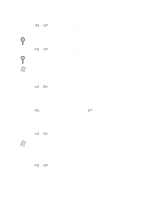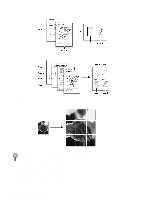Brother International MFC-9200C Users Manual - English - Page 85
Making Copies, Basic Copy Operations, Making a Single Copy, Multiple Copies (Using the ADF
 |
View all Brother International MFC-9200C manuals
Add to My Manuals
Save this manual to your list of manuals |
Page 85 highlights
10 Making Copies 10 Basic Copy Operations Your Multi-Function Center allows you to make high-quality photocopies and transparencies. Copies can be in black and white, one color, or full color. Always make sure you have paper in the cassette before making copies. Do not pull on the paper while copying is in progress. Copy Keys Making a Single Copy 1 Place the original face up in the ADF, or face down on the scanner glass. 2 Press Mono Copy or Color Copy. 3 As needed, use Options and Enlarge/Reduce keys to change the settings. 4 Press Mono Copy or Color Copy again. (Make sure it's the same key that you pressed in Step 2.) COPYING P.01 Note To stop the copy process and release the original, press Stop. Multiple Copies (Using the ADF) You can make multiple copies using the ADF. Unless you select SORT, multiple copies will be STACKED (all copies of page 1, then all copies of pages etc.). Use the Options key to select SORT (collated). 1 Place the original face up in the ADF. 2 Press Mono Copy or Color Copy. 3 As needed, use Options and Enlarge/Reduce to change the settings. 4 Using the dial pad, enter the number of copies you want. For example, press 3, 8 for 38 copies. To sort the copies, use the Options key. (See Using the Options Key, page 10-4.) M A K I N G C O P I E S 10 - 1