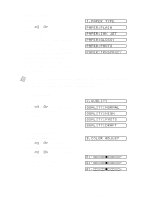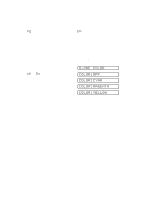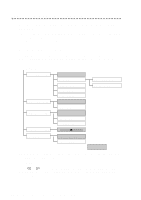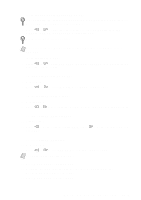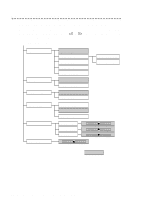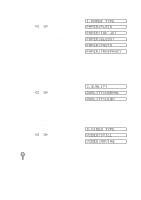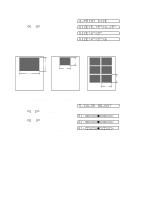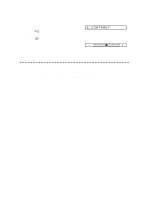Brother International MFC-9200C Users Manual - English - Page 98
Temporary Video Print Setting, Using the Options Key
 |
View all Brother International MFC-9200C manuals
Add to My Manuals
Save this manual to your list of manuals |
Page 98 highlights
Temporary Video Print Setting You can quickly improve the copy quality of video printouts by using the Options key. These settings are temporary, and the MFC returnd to its default settings when you finish printing. You might want to try different combinations of settings to see which best suits you needs. Using the Options Key The Options key changes the settings for paper type, video type, print size, quality and brightness for the next video printing only. These options will be displayed in the order of the chart below. Press Options: VIDEO:PAPER TYPE PAPER:PLAIN PAPER:INK JET PAPER:GLOSSY PAPER:PHOTO PAPER:TRNSPRNCY INK JET:BROTHER INK JET:OTHER VIDEO:VIDEO TYPE VCOIDLEOOR:M:OOFFVING VIDEO:STILL VIDEO:PRINT SIZE SIZE:4"X3" SIZE:4"X3"X6 SIZE:5.75"X4.25" VIDEO:BRIGHTNESS - + VIDEO:QUALITY QCOULAOLRIT:OYF:NFORMAL QUALITY:HIGH is default 1 Make sure the ADF is empty. Plug the cable from your video camera's Out jack into the MFC's RCA pin jack. 2 Press Options. 3 Press or to select VIDEO:PAPER TYPE, VIDEO:VIDEO TYPE, VIDEO:PRINT SIZE, VIDEO:BRIGHTNESS and VIDEO:QUALITY and press Set. 11 - 3 W A L K - U P V I D E O P R I N T I N G