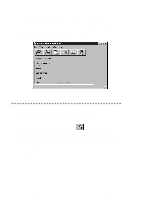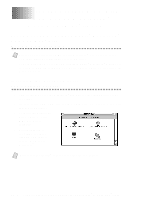Brother International MFC-9200C Users Manual - English - Page 193
PhotoPrinter 2000 Pro, Overview of Basic Steps
 |
View all Brother International MFC-9200C manuals
Add to My Manuals
Save this manual to your list of manuals |
Page 193 highlights
PhotoPrinter 2000 Pro PhotoPrinter 2000 Pro program is a versatile printing utility that lets you quickly print multiple copies of an image or several different images on a single sheet of paper. The program automatically pops up when inserting the media card in the PhotoCapture Center™. You can then create thumbnails, copy pictures and print the images from the media card. Overview of Basic Steps 1 Insert the memory card (CompactFlash™ or SmartMedia™ Card) into the appropriate slot on your MFC. 2 The Brother PhotoCapture Manager will launch the PhotoPrinter software once it detected the insertion of the memory card. 3 PhotoPrinter automatically starts up in the "Get Photo/Album" user interface with a custom designed Brother "PhotoCapture Center™" Add Photo dialog box showing the contents of the PhotoCapture Center™ drive. Note This PhotoCapture Center™ "custom add photo" dialog box enables the user to create an album using the contents of the drive. You can copy photos from the PhotoCapture Center™ to your computer. Custom Add Photo Screen: PhotoCapture Center™: 4 Click removable drive. You are going to be prompted to enter a New Album, or select an existing album name. 5 Click Open to generate thumbnails for all images in all directories. 6 Click on the individual images to create thumbnails for only the selected images. 7 Click Automatically Create album and do not show this selection menu to add all contents of the removable media drive to the specified album every time the media card is inserted. U S I N G T H E P H O T O C A P T U R E C E N T E R ™ F R O M Y O U R P C ( F O R W I N D O W S ® O N L Y ) 19 - 2