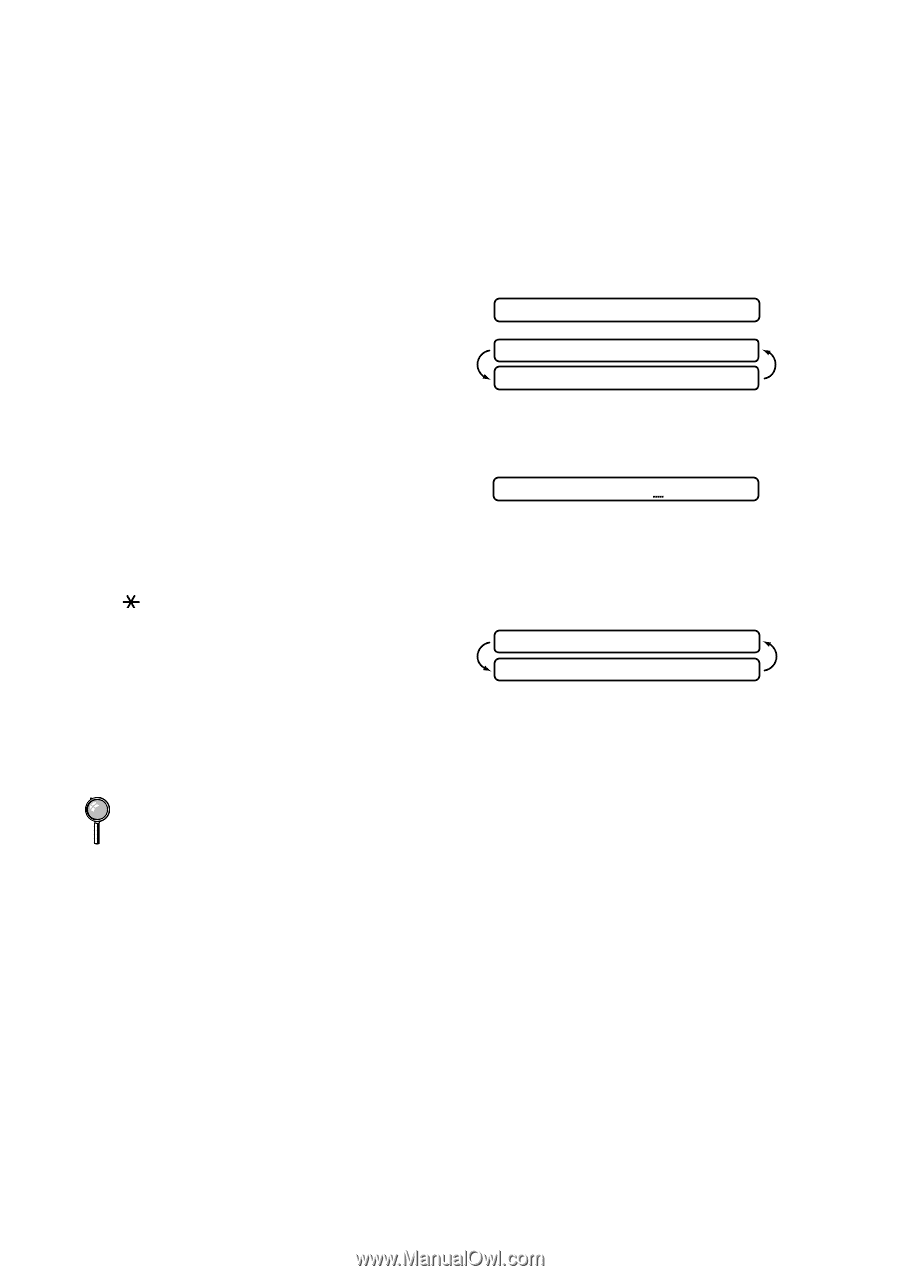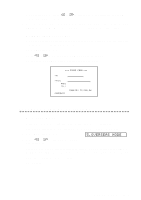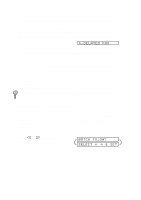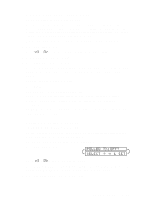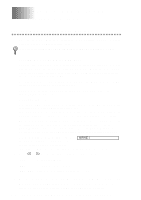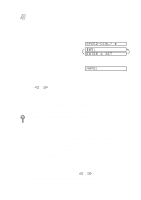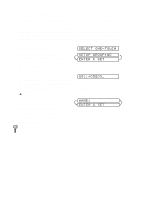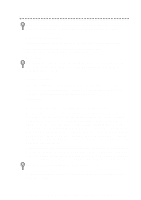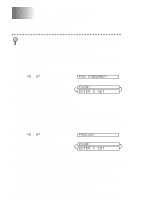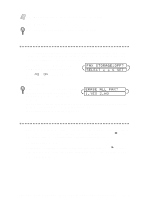Brother International MFC-9200C Users Manual - English - Page 74
Setting Up Groups for Broadcasting, SELECT ONE-TOUCH, SETUP GROUP:GO, ENTER & SET, G01:*O5#O9
 |
View all Brother International MFC-9200C manuals
Add to My Manuals
Save this manual to your list of manuals |
Page 74 highlights
Setting Up Groups for Broadcasting Groups allow you to send the same fax message to many fax numbers by pressing only one One Touch Group key (and Start). First, you'll need to store each fax number as a One Touch or Speed Dial number. Then, you can combine them into a Group. Each Group uses up a One Touch key. Finally, you can have up to six small Groups, or you can assign up to 107 numbers to one large Group. (See Storing One Touch Dial Numbers, page 7-1 and Storing Speed Dial Numbers, page 7-2 and Broadcasting, page 7-4.) 1 Press Function, 1, 5, 3. SELECT ONE-TOUCH 2 Select a One Touch key where you wish to store the Group number. (For example, press One Touch key 2.) SETUP GROUP:GO ENTER & SET 3 Use the dial pad to enter the Group number and press Set. (For example, press 1 for Group 1.) 4 To include One Touch or Speed Dial numbers in the Group, enter them as if G01:*O5#O9 you were dialing. For example, for One Touch number 5, press One Touch key 5. For Speed Dial location 09, press the Search/Speed Dial button, then press 0, 9 on the dial pad. The LCD shows 05, #09. 5 Press Set to accept the numbers for this group. NAME: ENTER & SET 6 Use the dial pad and the chart on page 4-2 to enter a name for the group and press Set. (For example, NEW CLIENTS.) 7 Press Stop to exit. You can print a list of all One Touch and Speed Dial numbers. (See Printing Reports, Chapter 9.) 7-3 AUTO DIAL NUMBERS AND DIALING OPTIONS