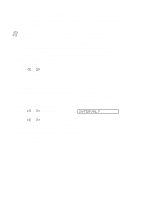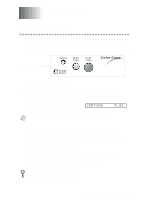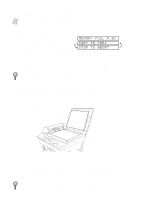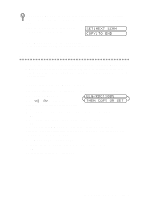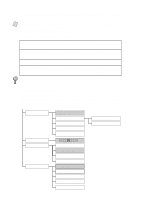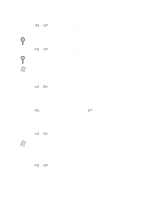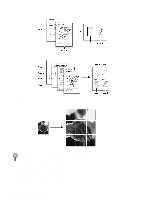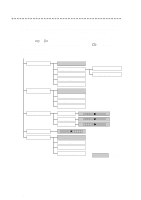Brother International MFC-9200C Users Manual - English - Page 87
Temporary Copy Settings, Using the Enlarge/Reduce Key
 |
View all Brother International MFC-9200C manuals
Add to My Manuals
Save this manual to your list of manuals |
Page 87 highlights
If you get a MEMORY FULL message, you may be able to make multiple copies if you first print incoming faxes in memory and restore the memory to 100%. 5 Place the next page to be copied on the scanner glass and press Set. SET:NEXT SCAN COPY:TO END 6 Press Mono Copy or Color Copy again. (You must press the same key that you pressed in Step 3.) Temporary Copy Settings You can improve your copies by using the Copy keys: Enlarge/Reduce and Options. These setting are temporary, and the MFC returns to its default settings when you finish copying. You can try different combinations of settings for best results. Using the Enlarge/Reduce Key 1 Place the original face up in the ADF, or face down on the scanner glass. 2 Press Enlarge/Reduce. ELG/RDC:100% 3 Press or to choose an THEN COPY OR SET enlargement or reduction ratio and press Set. You can reduce to 93%, 87%, 75%, 50% or 25% of the original size -OR- You can enlarge to 120%, 125%, 150%, 200% or 400% -OR- You can select ZOOM and press Set, then use the dial pad to enter an enlargement or reduction ratio between 25% and 400% and press Set. For example, press 5, 3 to enter 53%. 4 Press Mono Copy or Color Copy. 5 Using the dial pad, enter the number of copies and press Set. -OR- To accept the default (01), press Set. M A K I N G C O P I E S 10 - 3