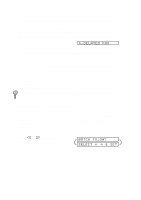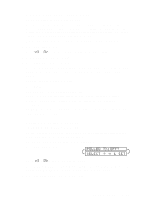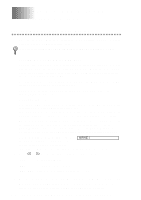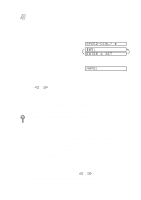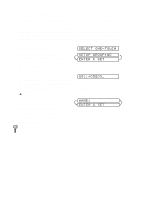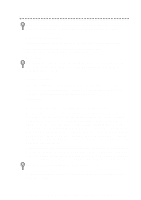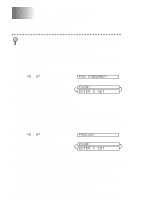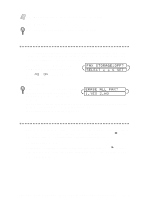Brother International MFC-9200C Users Manual - English - Page 75
Dialing Options, One Touch Dialing, Speed Dialing, Broadcasting (Not Available for Color Fax)
 |
View all Brother International MFC-9200C manuals
Add to My Manuals
Save this manual to your list of manuals |
Page 75 highlights
Dialing Options When you dial using an auto dial number, the LCD displays the name you've stored, or, if you haven't stored a name, the fax number you've stored. One Touch Dialing 1 Place the original face up in the ADF, or face down on the scanner glass. 2 Press the One Touch key of the location you want to call. (See Storing One Touch Dial Numbers, page 7-1.) 3 Press Start. If you try to use a One Touch location with no number stored in it, you will hear a warning sound, and the LCD shows NOT REGISTERED. The display returns to normal after 2 seconds. Speed Dialing 1 Place the original face up in the ADF, or face down on the scanner glass. 2 Press Search/Speed Dial, press #, then press the two-digit Speed Dial location. (See Storing Speed Dial Numbers, page 7-2.) 3 Press Start. Broadcasting (Not Available for Color Fax) Broadcasting is automatically sending the same fax message to multiple fax numbers. Using the Set key, you can include Groups, One Touch locations, Speed Dial locations and up to 50 manually dialed numbers. If you did not use up any locations for Groups, access codes or credit card numbers, you can "broadcast" faxes automatically to up to 158 different locations from the MFC. However, available memory will vary with the types of jobs in memory and the numbers of locations used for broadcasting. If you broadcast to more than the maximum locations available, you will not be able to set up transmissions using dual access and the timer. Although the easiest way to broadcast is to press Group keys, you can include One Touch, Speed Dial, and manually dialed numbers in the same broadcast. You must press Set between each of these locations. Use Search to help you choose the numbers easily. (See Setting Up Groups for Broadcasting, page 7-3.) This feature is NOT available for faxing images in color. After the broadcast is finished, a Broadcast Report will be printed to let you know the results. AUTO DIAL NUMBERS AND DIALING OPTIONS 7-4