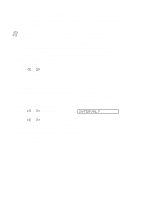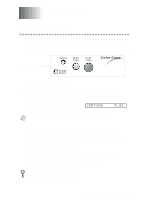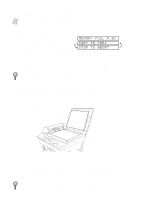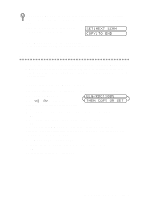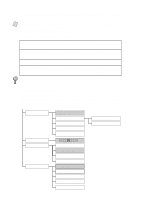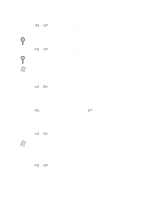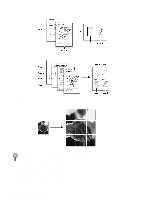Brother International MFC-9200C Users Manual - English - Page 86
Memory Full Message, Multiple Copies (Using the Scanner Glass), COPY TO COPY, MEMORY FULL P.01
 |
View all Brother International MFC-9200C manuals
Add to My Manuals
Save this manual to your list of manuals |
Page 86 highlights
5 Press Mono Copy or Color Copy again. Note You must press the same button you pressed in Step 2. Memory Full Message If the memory becomes full while you are making copies, the screen displays a message: MEMORY FULL P.01 COPY TO COPY STOP TO ABORT If the MEMORY FULL message appears while you are scanning the first page of your original, press Stop to cancel. You will need to clear some faxes from memory before you can continue. If you were scanning subsequent page(s), press Mono Copy or Color Copy to print the scanned pages-OR-Press Stop to cancel. To gain extra memory, you can turn off Fax Storage (see page 8-2.) -OR-Print fax messages in memory (see page 5-4.). Multiple Copies (Using the Scanner Glass) Use the Options key to choose additional settings: paper type, brightness, copy quality, sort, and special copy options. For details about using the Options key, please see Using the Options Key, page 10-4. 1 Lift the Document Cover. White Film Document Cover Scanner Glass 2 Using the document guidelines on the left, center the original face down on the scanner glass. 3 Press Mono Copy or Color Copy. 4 Using the dial pad, enter the number of copies you want (up to 99) and press Set. For example, press 3, 8 for 38 copies. The MFC starts scanning the original. To sort the copies, use the Options key. (See Using the Options Key, page 10-4) 10 - 2 M A K I N G C O P I E S