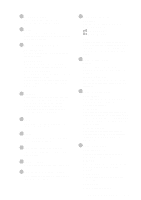Brother International MFC-9200C Users Manual - English - Page 27
Receive and Dialing Keys, LCD Liquid Crystal Display - print heads
 |
View all Brother International MFC-9200C manuals
Add to My Manuals
Save this manual to your list of manuals |
Page 27 highlights
1 One Touch Keys These 4 keys give you instant access to previously stored phone numbers. 2 Shift To access memory locations 5 through 8 in the One Touch keys hold down the Shift key. 3 Receive and Dialing Keys: Receive Mode Use to select how the MFC will handle incoming calls. Redial/Pause Redials the last number called. Also inserts a pause in auto-dial numbers. Search/Speed Dial Search lets you look up numbers stored in the dialing memory. Speed Dial lets you dial stored phone numbers by pressing a # and a twodigit number. 4 Dial Pad Dials phone and fax numbers, and can be used as a keyboard for entering information into the MFC. (Only for Canada: # key lets you switch the dialing type during a telephone call from "PULSE" to "TONE". 5 Stop Stops a fax, cancels an operation, or exits from Function mode. 6 Start Starts an operation, such as sending a fax or printing a report. 7 Resolution Indicator Lights These LEDs show the resolution mode you selected. 8 Fax Resolution Sets the resolution when you send a fax. 9 LCD (Liquid Crystal Display) LCD displays messages to help you set and operate your MFC. 10 Programming Keys: Function Lets you access the Function and Programming modes. (Left Arrow) (Right Arrow) Set Stores a function setting in the MFC. Also, use this key whenever you want to broadcast faxes to many different locations, maximum of 158 locations at once. 11 Color Printer Keys: Reset Clears settings from the printer memory, and restores factory default settings. Ink Management Cleans the ink print heads. Resets the ink dot counter after replacing an ink cartridge. 12 Color Scanner Keys: Scan Image Press this key to scan a color picture into your graphics application for viewing and editing. Scan/OCR Press this key to start scanning a text document. ScanSoft™ TextBridge® will convert it to editable text and display it in your word processor application for further editing. Scan to E-mail Press this key to start scanning an original into your E-mail application, setting it up automatically as an attachment. 13 Color Copy Keys: Enlarge/Reduce Lets you enlarge or reduce copies, depending on the ratio you select. Options You can change the settings for Copy, Video Printing and PhotoCapture Center™. Mono Copy Makes a black-and-white or singlecolor copy. Color Copy Makes a full-color copy. INTRODUCTION 1-4