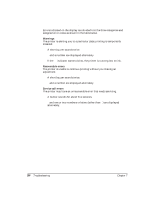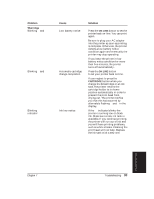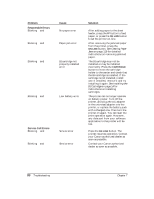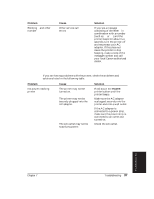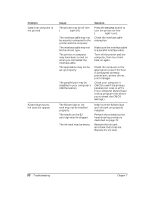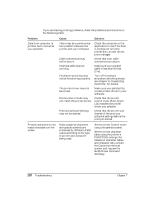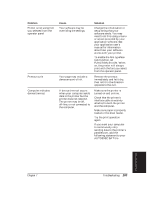Canon BJ-30 User Guide - Page 106
Problem, Cause, Solution
 |
View all Canon BJ-30 manuals
Add to My Manuals
Save this manual to your list of manuals |
Page 106 highlights
Problem Data from computer is not printed BJ cartridge moves, ink does not appear Cause The printer may be off-line (ON LINE light off). The interface cable may not be securely connected to the printer and the computer. The interface cable may not be the correct type. The printer or computer may have been turned on when you connected the interface cable. The application may not be set up properly. The parallel port may be disabled in your computer's CMOS memory. Solution Press the ON LINE button to turn the printer on-line (ON LINE light is on). Check the interface cable connection. Make sure the interface cable is a parallel interface cable. Turn off the printer and the computer, then turn them back on again. Check the computer or the application to see if the host is configured correctly: printer port, printer driver, print manager. Check your computer's CMOS to see if the primary parallel port is set to LPT1. (Your computer should have a setup program that allows you to check the CMOS settings.) The BJ cartridge or ink tank may not be installed properly. The nozzle on the BJ cartridge may be clogged. The ink tank may be empty. Make sure the BJ cartridge and ink tank are properly installed. Perform the extensive print head cleaning procedure described on page 79. Remove the ink tank and check that it has ink. Replace the ink tank. 98 Troubleshooting Chapter 7