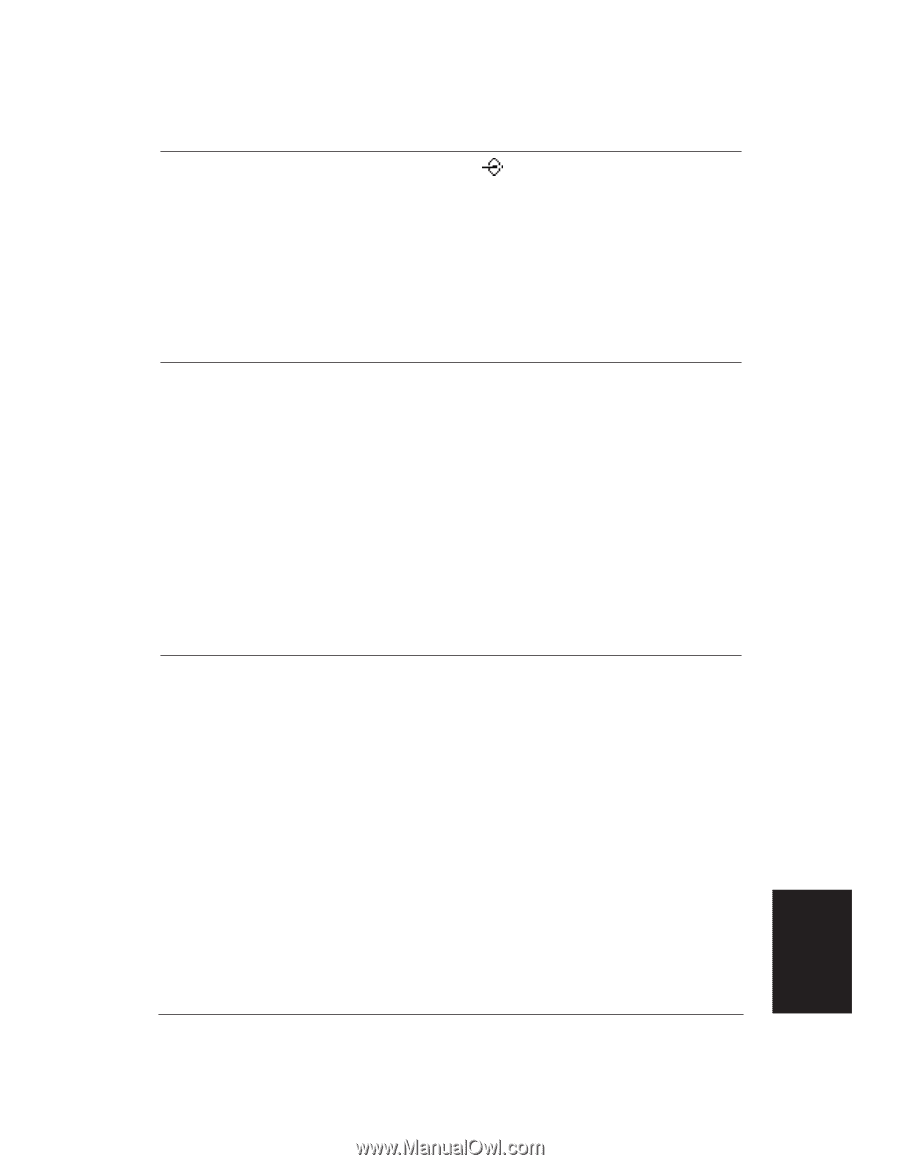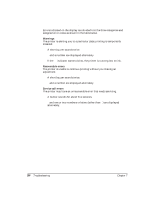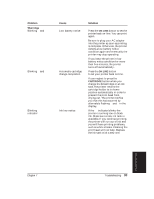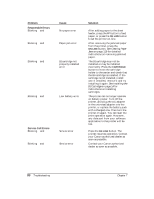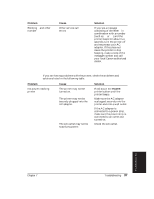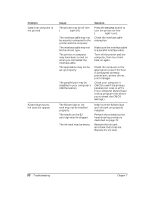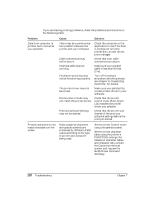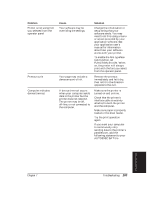Canon BJ-30 User Guide - Page 107
Troubleshooting, Ways to Improve Print, Speed in Windows, Make sure the Print Manager
 |
View all Canon BJ-30 manuals
Add to My Manuals
Save this manual to your list of manuals |
Page 107 highlights
Problem Printer suspends print after every line is printed Cause If the Data indicator blinks while the printer is suspended, then the printer is slowing its print speed at the end of each line to protect the print head. The print head may have become too hot. Overall printing is slow from MS-DOS Smoothing mode may be enabled. High quality mode may be enabled. The print head may have become too hot. Overall printing is slow from Windows The Print Manager may be turned on. Print options may be too complex. Solution If you have been printing for awhile, the print head may have become too hot. In this case, the printer automatically goes into protection mode and slows down in order to cool the print head. You can stop your print operation and wait several minutes to allow the printer to cool. Then start your print operation again. Disable Smoothing mode. Try turning off HQ mode via the operator panel. If you have been printing for awhile, the print head may have become too hot. In this case, the printer automatically goes into protection mode and slows down in order to cool the print head. You can stop your print operation and wait several minutes to allow the printer to cool. Then start your print operation again. Make sure the Print Manager is turned off. In the Windows driver or your software application, set all print options to their defaults, such as: Plain Paper, Black and White mode, High Quality, Pattern Halftone. See Ways to Improve Print Speed in Windows on page 57 for complete details. Troubleshooting Chapter 7 Troubleshooting 99