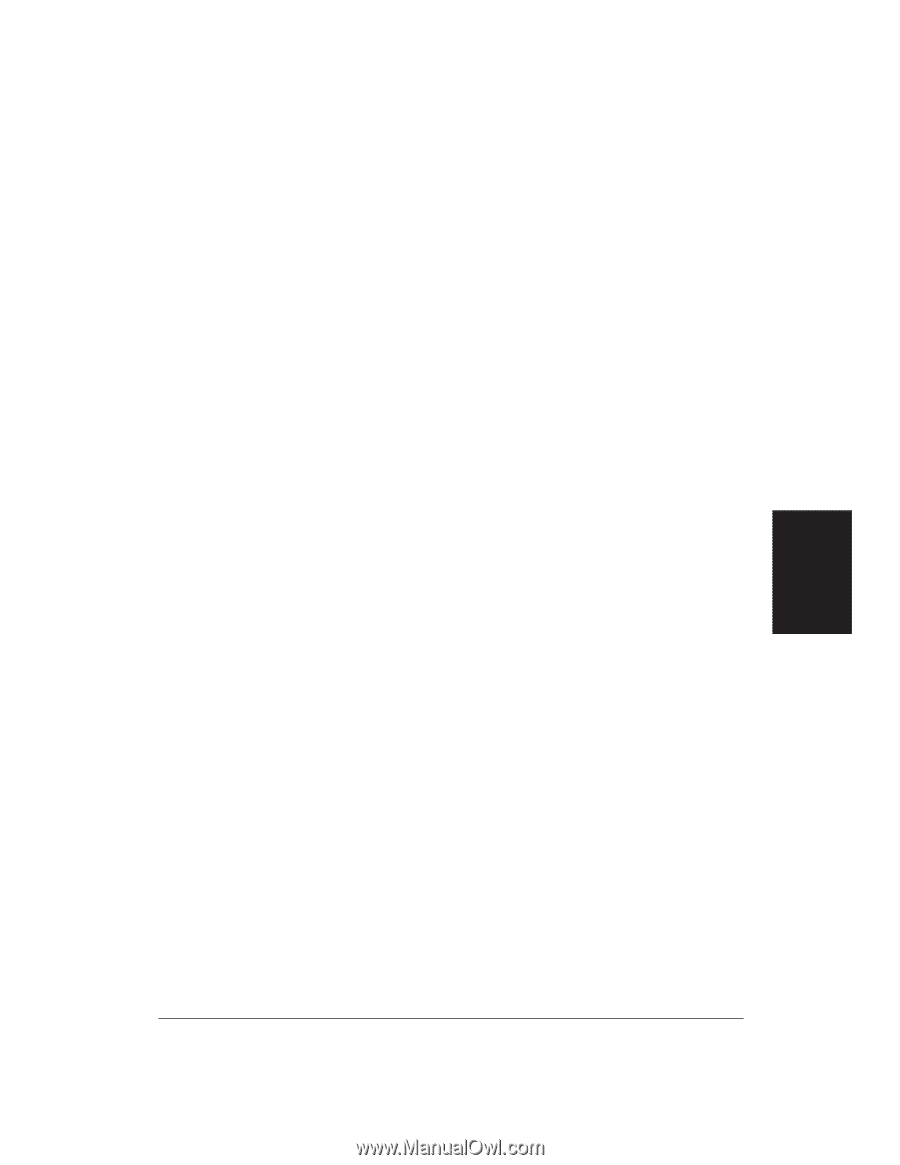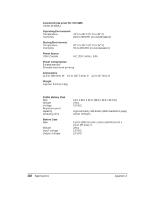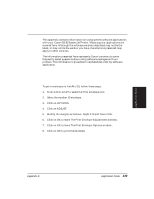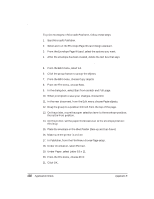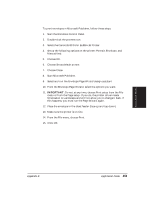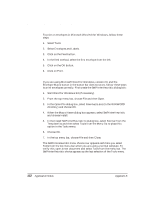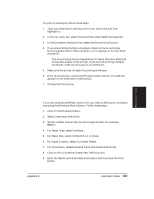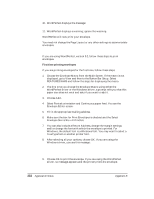Canon BJ-30 User Guide - Page 159
Method 2, Select the Canon BJ-30 Color Bubble Jet Printer.
 |
View all Canon BJ-30 manuals
Add to My Manuals
Save this manual to your list of manuals |
Page 159 highlights
Method 2 To print envelopes in Microsoft Publisher, follow these steps: 1. Start the Windows Control Panel. 2. Double-click the printers icon. 3. Select the Canon BJ-30 Color Bubble Jet Printer. 4. Set up the following options on the printer: Portrait, Envelope, and Manual feed. 5. Choose OK. 6. Choose Set as default printer. 7. Choose Close. 8. Start Microsoft Publisher. 9. Select and run the Envelope Page Wizard design assistant. 10. From the Envelope Page Wizard, select the options you want. 11. IMPORTANT: Do not, at any time, choose Print setup from the File menu or from the Page setup. If you do, the printer driver resets Orientation to Landscape and will not allow you to change it back. If this happens, you must run the Page Wizard again. 12. Place the envelope in the sheet feeder (face up and top down). 13. Make sure the printer is on-line. 14. From the File menu, choose Print. 15. Click OK. Application Notes Appendix B Application Notes 151