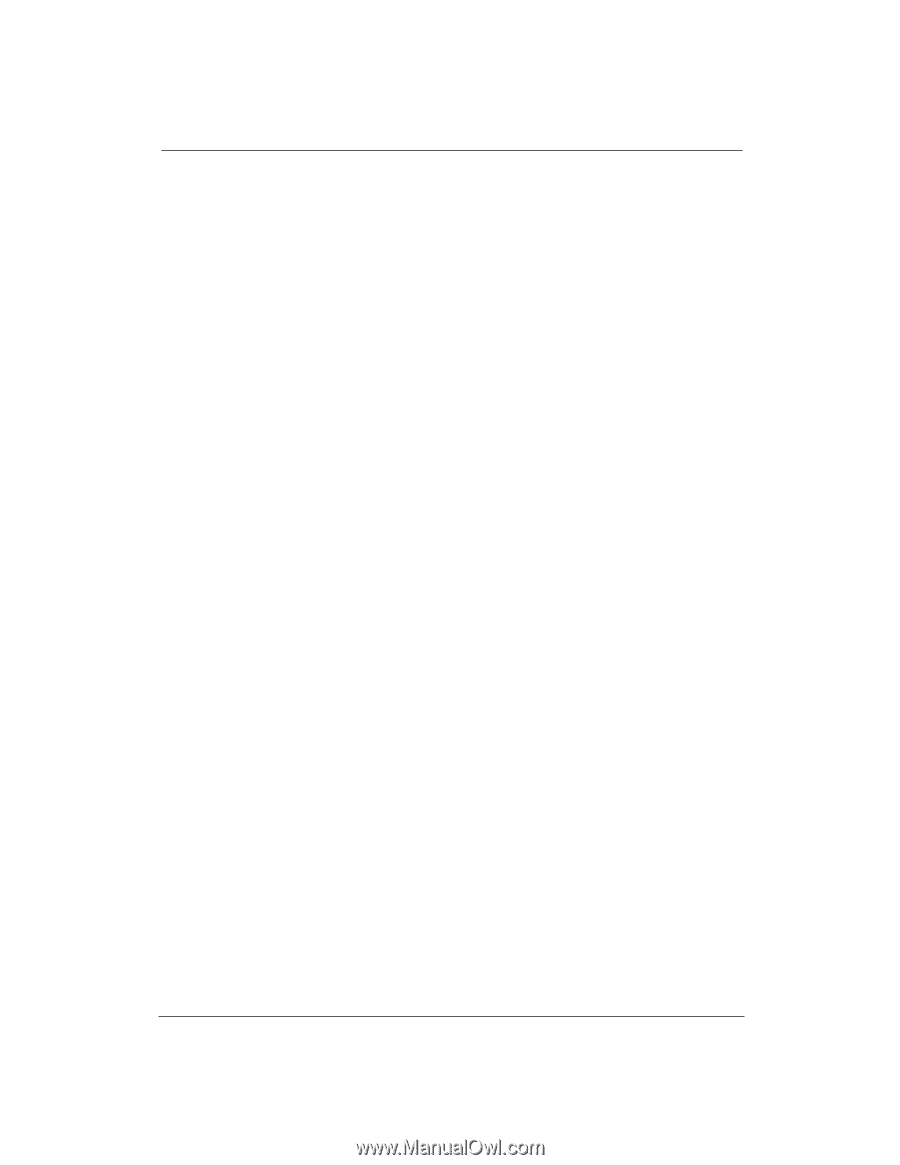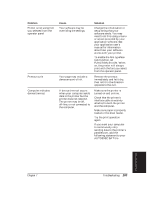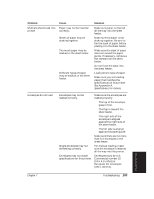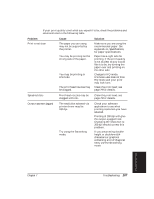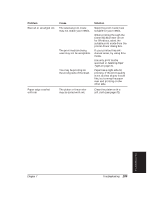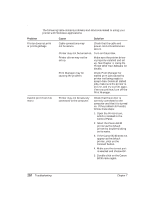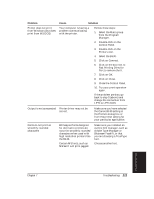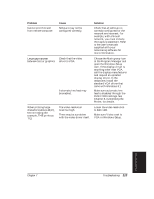Canon BJ-30 User Guide - Page 116
Troubleshooting, Selecting, Paper Types, When printing in Epson LQ
 |
View all Canon BJ-30 manuals
Add to My Manuals
Save this manual to your list of manuals |
Page 116 highlights
Problem White streaks or missing dots Cause Print head nozzles may be clogged with dust. The ink tank may be empty. BJ cartridge may be installed incorrectly. The print medium being used may not be acceptable. The resolution set in the printer driver may be 180 dpi (the print mode may be HS mode). The print head may be worn out. Solution Execute the quick cleaning of the print head (see page 79); then print a Nozzle pattern (see page 42). Repeat cleaning if necessary. If print quality is not recovered after executing the cleaning two or three times, execute the extensive cleaning procedure. Open the front cover and check the contents of the ink tank. If there is not any liquid ink in the ink tank, replace it with a new one. Make sure the BJ cartridge and/or ink tank are installed correctly. Use only print media specified in the Selecting Paper Types section on page 31. When printing in Epson LQ mode, printing at 180 dpi in HS mode may cause white streaks. To remedy, select the HQ mode with the printer's operator panel. The BJ cartridge may need to be replaced. Replace it with a new one. 108 Troubleshooting Chapter 7