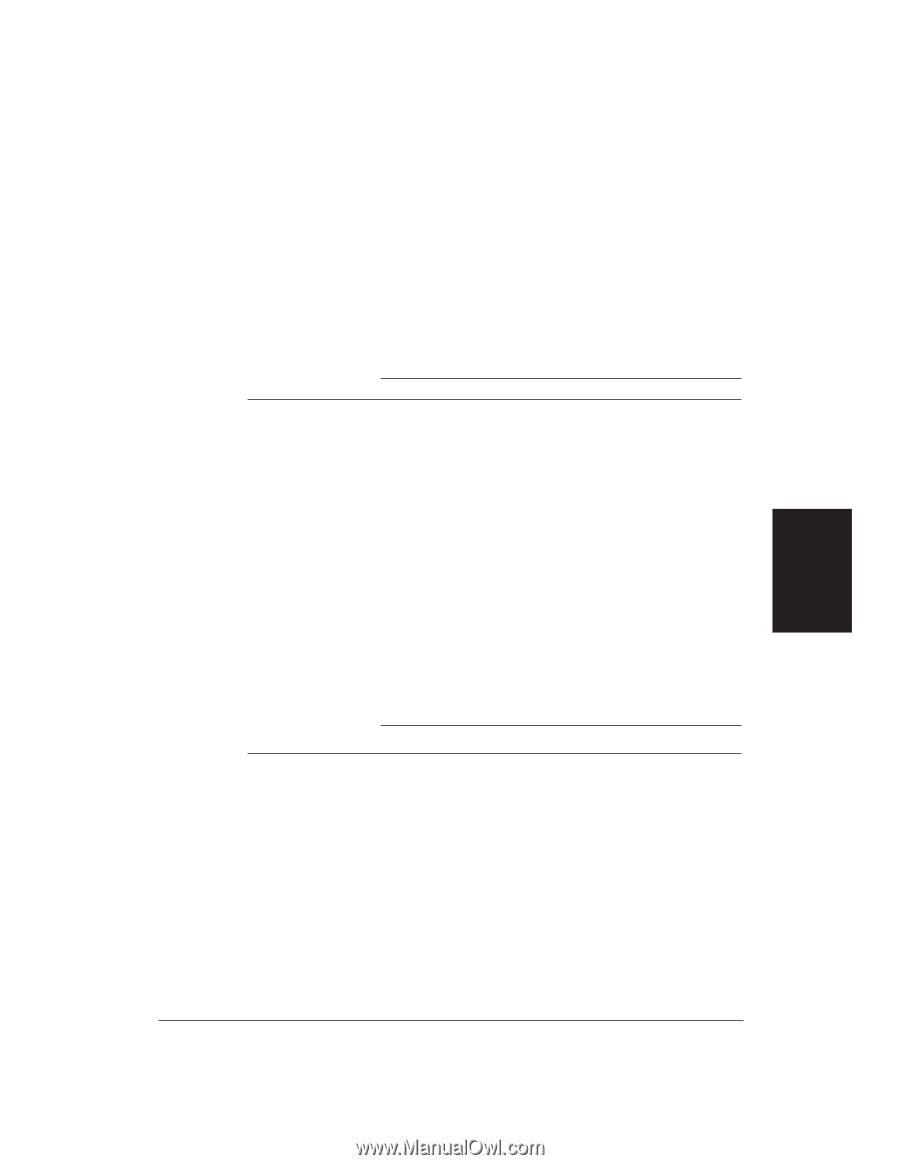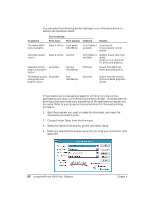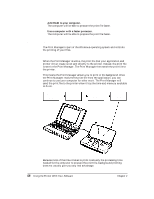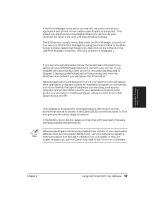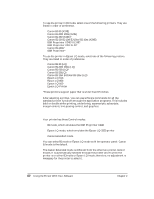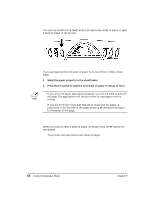Canon BJ-30 User Guide - Page 69
Printer control mode, Typeface, BJ mode, Epson LQ, Using the Printer With Your Software - bubble jet printer driver
 |
View all Canon BJ-30 manuals
Add to My Manuals
Save this manual to your list of manuals |
Page 69 highlights
Using the Printer With Software The Control mode you select depends on the printer driver you were able to select in your applications. t If you were able to select a Canon Bubble Jet printer or the IBM Proprinter X24E through your application program, you will want to use the printer in BJ mode. t If you were able to select an Epson LQ printer through your application program, you will want to use the printer in Epson LQ mode. You can also select a Control mode based on specific text features you want to use in your document. The following table lists the typefaces and pitches that are available in BJ mode and Epson LQ mode. Typeface Printer control mode BJ mode Epson LQ mode Prestige 10 cpi, 12 cpi, 17 cpi, PS Courier 10 cpi, 12 cpi, 17 cpi, PS Sans Serif 10 cpi, 12 cpi, 17 cpi, PS Draft (available 10 cpi, 12 cpi, 17 cpi, PS in HS mode only) Roman 10 cpi, 12 cpi, 17 cpi, PS Script 10 cpi, 12 cpi, 17 cpi, PS 10 cpi, 12 cpi, 15 cpi, 17 cpi, 20 cpi, PS 10 cpi, 12 cpi, 15 cpi, 17 cpi, 20 cpi, PS 10 cpi, 12 cpi, 15 cpi, 17 cpi, 20 cpi, PS 10 cpi, 12 cpi, 15 cpi, 17 cpi, 20 cpi, PS 10 cpi, 12 cpi, 15 cpi, 17 cpi, 20 cpi, PS 10 cpi, 12 cpi, 15 cpi, 17 cpi, 20 cpi, PS The following table lists the print styles that are available in each Control mode. Typeface Printer control mode BJ mode Epson LQ mode Italic Emphasized Double-high Double-wide Slashed zero No Yes Yes (via ESC E sequence) Yes (via ESC E sequence) Yes (via ESC [ @ sequence) Yes (via ESC w sequence) Yes (via ESC W sequence) Yes (via ESC W sequence) Yes (via ESC [ K sequence) No To select the printer's control mode, use the operator panel. Refer to Chapter 5, Using the Operator Panel, for details. Chapter 4 Using the Printer With Your Software 61